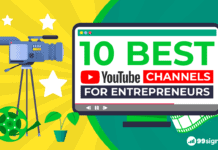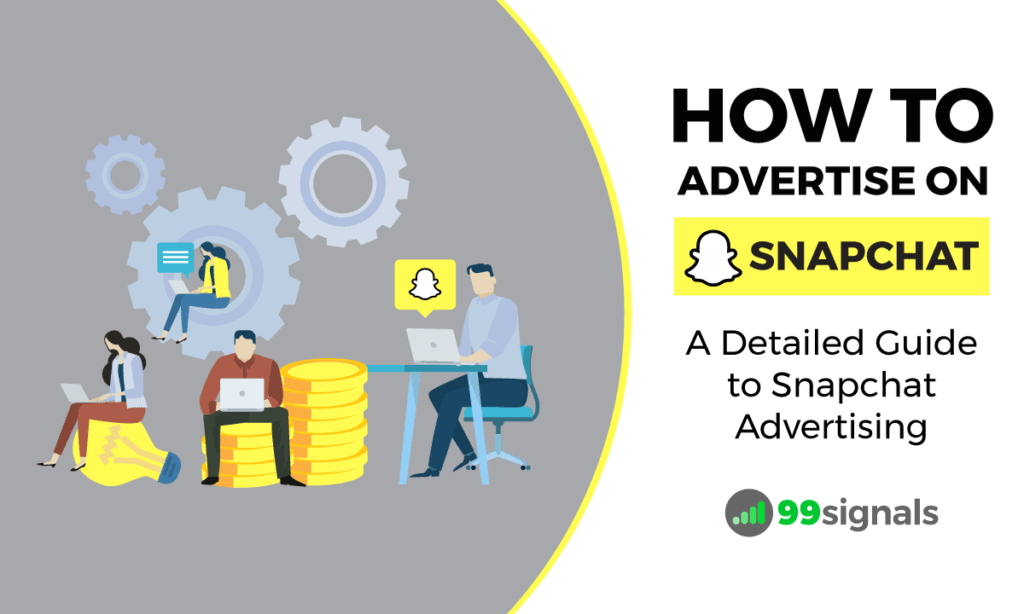
In this guide to Snapchat advertising, you'll learn how to advertise on Snapchat and create your first Snap ad using Snapchat Ad Manager.
Table of Contents
Why Advertise on Snapchat?
Before getting started with Snapchat advertising, let's examine why Snapchat is such an important platform for advertisers.
Snapchat's community spans a broad age range. It's not just the teens who use the app, but Snapchat's growing audience includes 50% daily users in the US who are 25 or older.
Snapchat Demographics (Image Credit: Snapchat)
Another aspect that sets Snapchat apart from other social networks is the amount of time Snapchat users (or Snapchatters) spend on the app each day. Snapchatters spend an average of 30+ minutes on Snapchat every day.
Snapchat Statistics (Image Credit: Snapchat)
Most importantly, the reasons people use Snapchat run the gamut from staying in touch (86%), to sharing funny moments (84%), to getting advice from their closest confidants on what to buy (43%).
This means that marketers and business owners can reach a highly engaged audience that's connected at all moments of their day.
What are Snap Ads?
A Snap ad is a 3 to 10-second vertical video ad that provides Snapchat users (Snapchatters) with an option to swipe up on the ad for additional information.
The additional information can be a longer video, an article, an app install page, or a website.
Here's an example of a Burberry Snap ad:
Snap ads use the same structure as Facebook ads – campaign, ad sets, and ads. So to create a Snap ad with Snapchat Ad Manager, you'll have to follow this structure – create a campaign, an ad set, and then the ad.
How to Create Snapchat Ads using Snap Ad Manager
Now that you know what Snap ads are and the advantages of Snapchat advertising, let's look at how to create your first Snap ad using Snapchat Ad Manager.
#1 Sign up for a Snap Ad Account
The first step is to create a Snap Ad Account. Visit this page and click "Sign up" to get started.
You'll need to sign in with your Snapchat account. If you don't have a Snapchat account yet, click here to sign up for a new account.
On the next page, fill in your business details and click "Get Started".
Snapchat will then ask you to add your payment information. You can link your account to a credit card or establish a line of credit with Snapchat. This will allow Snapchat to invoice you on a monthly basis.
Now that your account is setup, let's take a closer look at some of the key sections in Snapchat Ad Manager.
In the upper left corner of the screen, you'll see two options – Ad Manager and Business Manager. Ad Manager is where you create your Snap ads and Business Manager section is where you add new members to your account or make changes to your payment information.
Ad Manager has 4 key sections which you can select from the left side of your screen:
- Dashboard: This is where you can create, view, and manage your existing Snap ads. You can also see some key performance metrics of your ads.
- Creative Library: This is where you can view, edit, and create ad creatives.
- Custom Audiences: This is where you can use your customer data like emails or mobile advertising IDs to effectively reach Snapchatters.
- Help Center: This is where you can learn more about Snap ads and Snapchat Ad Manager.
Now that you have a basic understanding of the interface of Snapchat Ad Manager, let's start creating your first Snap ad.
#2 Create a New Campaign
Log in to your Snapchat Ad Manager account and click "+New Campaign" to create your first ad campaign on Snapchat.
Next, choose a campaign objective from these 4 options:
- Drive Traffic to My Website
- Drive Installs of My App
- Grow Awareness
- Drive Video Views
To take any of these above actions, users will have to swipe up while viewing your ad.
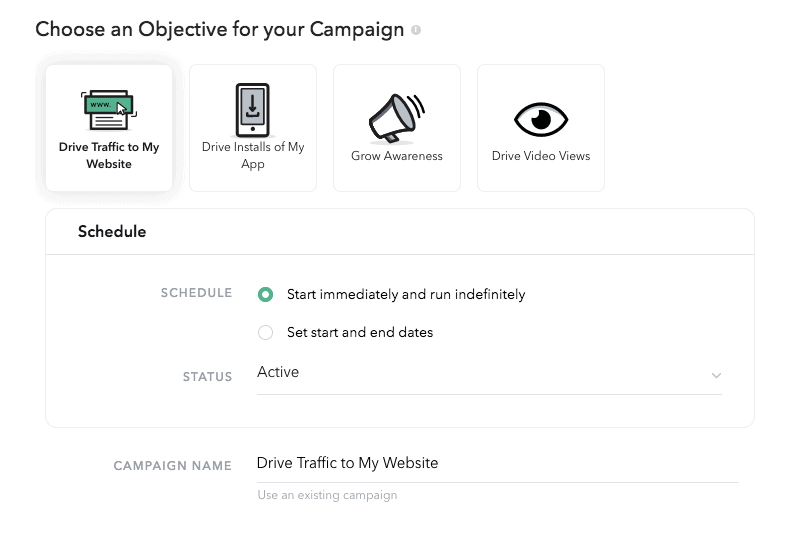
Finally, give your ad campaign a name and hit "Next" to move on to the next step.
#3 Set Audience and Budget
The next step is to create the first ad set in your campaign.
Under Geography, select the location you want to target.
In the Demographics section, define the audience you want to reach. Enter the age ranges, gender, and language.
In the Audiences section, you can select an audience from Snapchat's Predefined Audiences:
- Lifestyles: "What do they like?" – These audiences are built based on people's long-term interests.
- Shoppers:"What do they buy?" – These audiences are built based on what people buy in stores, restaurants, venues, and dealerships.
- Viewers: "What do they watch?" – These audiences are built based on what TV, film, and video people like to watch.
- Visitors: "Where do they go?" – These audiences are built based on the places people go when using their mobile devices.
Next, select a placement for your ad and the devices you'd to target. Choose a budget and select a goal to optimize for. Also specify when you want the ad set to run.
Note: Though it's not disclosed anywhere, the minimum amount for daily budget seems to be $100.
And finally, give your ad set a name and hit "Next".
#4 Upload Your Ad Creative
On the next page, you'll need to set up your ad creative. Click "+New Creative" to start the process.
Snapchat will open a window where you'll need to enter some basic information such as giving a name for your creative and choosing whether you'd like your ads to be shared by snapchatters with their friends.
Next, you'll need to choose an ad type. You can choose from four types of ads:
- Top Snap Only: A Top Snap is a 3 to 10-second video ad that Snapchatters will see. This ad type doesn't need any link or video attachment and as such, there won't be a swipe up call-to-action for this ad. The goal of the ad is to drive views of your video, still, GIF, or cinemagraph.
- Web View: This ad type allows you to send users to your mobile website to take action: read an article, purchase a product, download an eBook, etc.
- App Install: This ad type allows you to drive users to your app page in the Apple App Store or Google Play Store.
- Long Form Video: This ad type is a short teaser to your long-form video. Snapchatters will need to swipe up for the longer version of your video which can be up to 10 minutes in length.
Once you're done selecting your ad type, click on "Next".
On the next page, you'll be asked to complete the following details:
- Brand name: Enter your brand name (25 characters max). This will appear in the upper-left corner of your Snap ad. This can be your company name, movie title, etc.
- Headline: Enter your headline (34 characters max). This will appear right below your brand name. This can be your product name, campaign slogan/tagline, tune-in date, etc.
- Call to action: Depending on the ad type you've selected, you'll need to pick your preferred call to action from available options. This will appear at the bottom of the Snap Ad. Some of the common CTAs include Watch, Use App, Download, Install Now, etc.
Next, you'll need to upload the media (vertical video) for your Snap ad. If you have created it already, hit "Upload" to add it to your ad.
If you haven't created the vertical video yet, Snapchat can help you create one through Snap Publisher, Snapchat's video editing app.
You can choose from any of the predesigned templates to create your Snap video or start from scratch.
Watch this short video from Snapchat to learn more about creating snap videos with Snap Publisher.
Here are some of the specifications you'll need to keep in mind while creating your Snap ads.
For more tips on creating engaging Snap ads, check out Snapchat's Help Center where they've listed down some of the creative best practices for each ad type.
The final step is to fill up or upload your attachment. This is the video, app install page, or website that you'd like snappchatters to see when they swipe up.
Click "Launch Campaign" to start your Snap Ad campaign.
#5 View Ad Performance Metrics
Once your Snap Ad is reviewed and approved, you might want to monitor and measure its performance. You can do this easily in the dashboard of the Snapchat Ad Manager.
Towards the bottom of Ad Manager's dashboard, you'll have access to the "Results" portion. Here you will be able to view the results for a particular campaign, ad set, or ad that is part of the selected ad account.
You can also edit your daily budget and bid amount for your campaign, ad set, or ad by clicking the icon.
These are some of the important ad performance metrics you need to keep a track of:
- Impressions: The total number of times your ad was served
- Video Views: The total number of impressions that meet the qualifying video view criteria of at least 2 seconds of consecutive watch time or a swipe up action on the Top Snap
- Spend: The total amount spent on your ad campaign to date
- eCPM (effective cost per thousand impressions): The average cost per 1,000 impressions
- eCPV (effective cost per video view): The average cost per qualified video view
- Swipe Ups: The total number of times Snapchatters swiped up to view your attachment
- eCPSU (effective cost per swipe up): The average cost per each swipe up
- Installs: The number of times your app was installed
You can even export a CSV that contains all of your metrics by clicking the download button beside "Customize Columns".
Over to You: Create Your First Snap Ad with Snapchat Ad Manager
These are some of the important things about Snapchat advertising you need to know before creating your first Snap ad.
Now that you have a basic understanding of how advertising on Snapchat works, it's time to leverage the benefits of Snap ads for your business.
Hope you found this guide on Snapchat advertising useful. Please do us a favor and share this article on Twitter using the link below.
[ctt template="3" link="0r6pf" via="yes" nofollow="yes"]How to Advertise on Snapchat: A Detailed Guide to Snapchat Advertising – https://www.99signals.com/snapchat-advertising/[/ctt]
Related Articles
- 19 Best iPhone Apps for Marketing Professionals to Create Epic Content
- How to Add Links to Your Instagram Stories to Drive Traffic and Sales
- 6 Amazingly Successful Ways to Stand Out on Snapchat
- Best Subreddits for Marketing: 25 Subreddits Every Marketer Should Join
- 25 Best Twitter Chats for Marketers
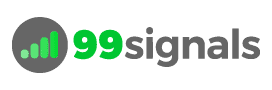
![How to Advertise on Snapchat - Who are Snapchatters? [Snapchat Demographics] How to Advertise on Snapchat - Who are Snapchatters? [Snapchat Demographics]](https://www.99signals.com/wp-content/uploads/2017/08/Why-Advertise-on-Snapchat-Snapchat-Ads.png)
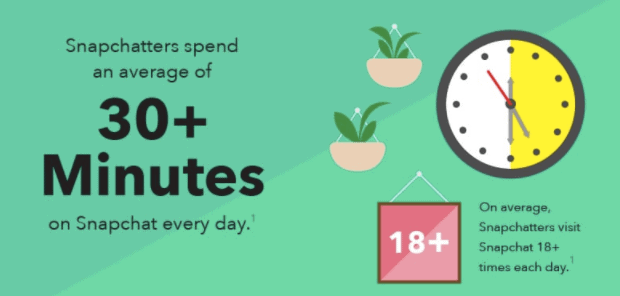
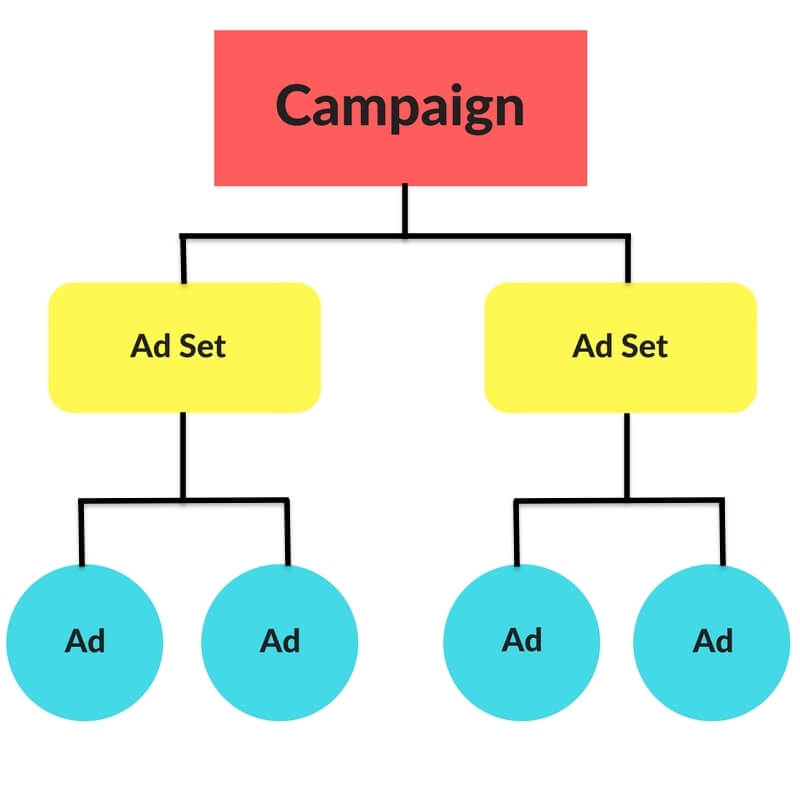
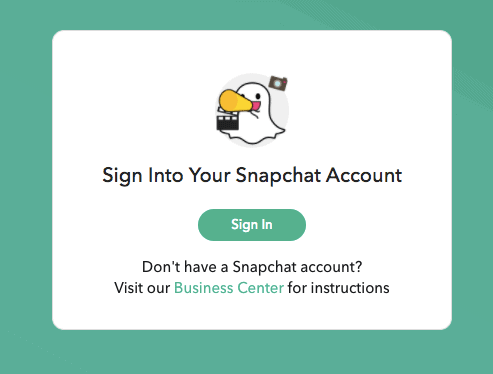
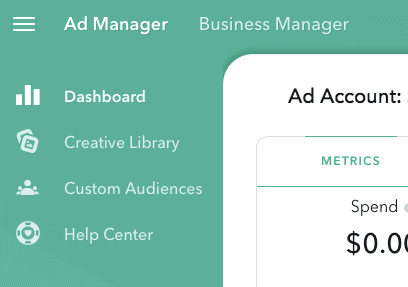
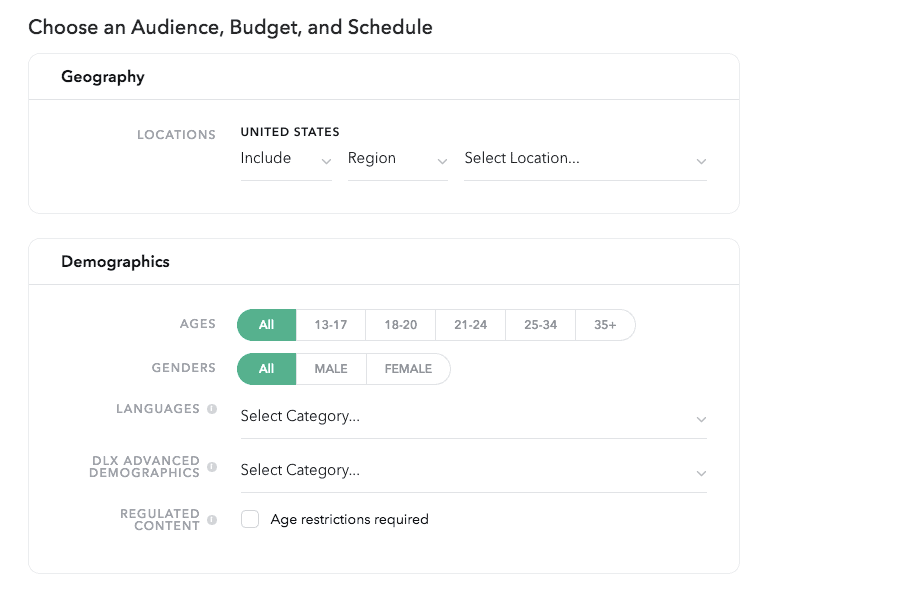
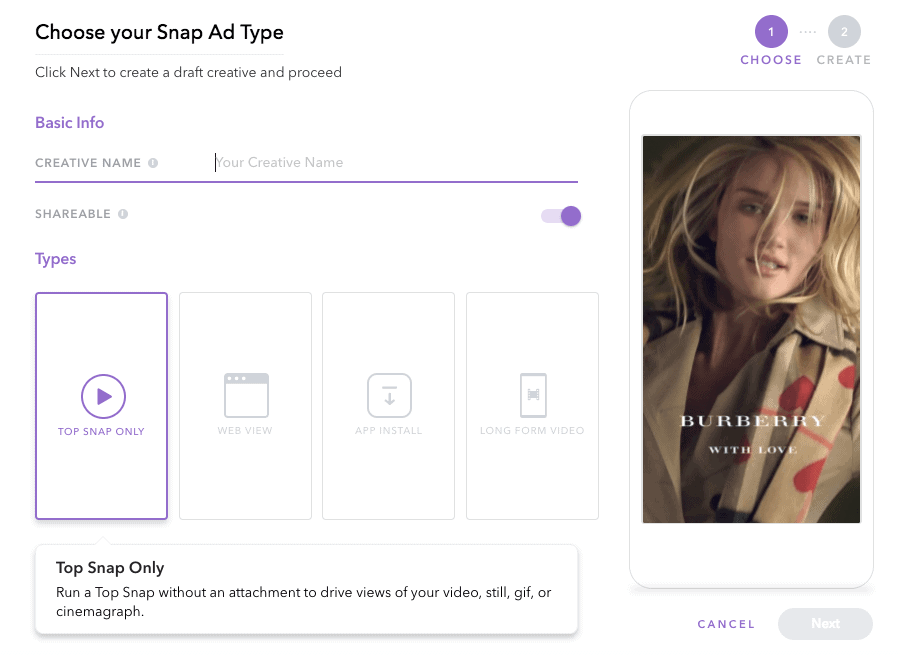
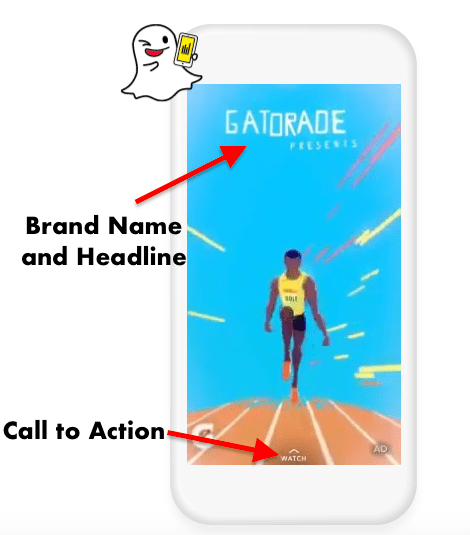
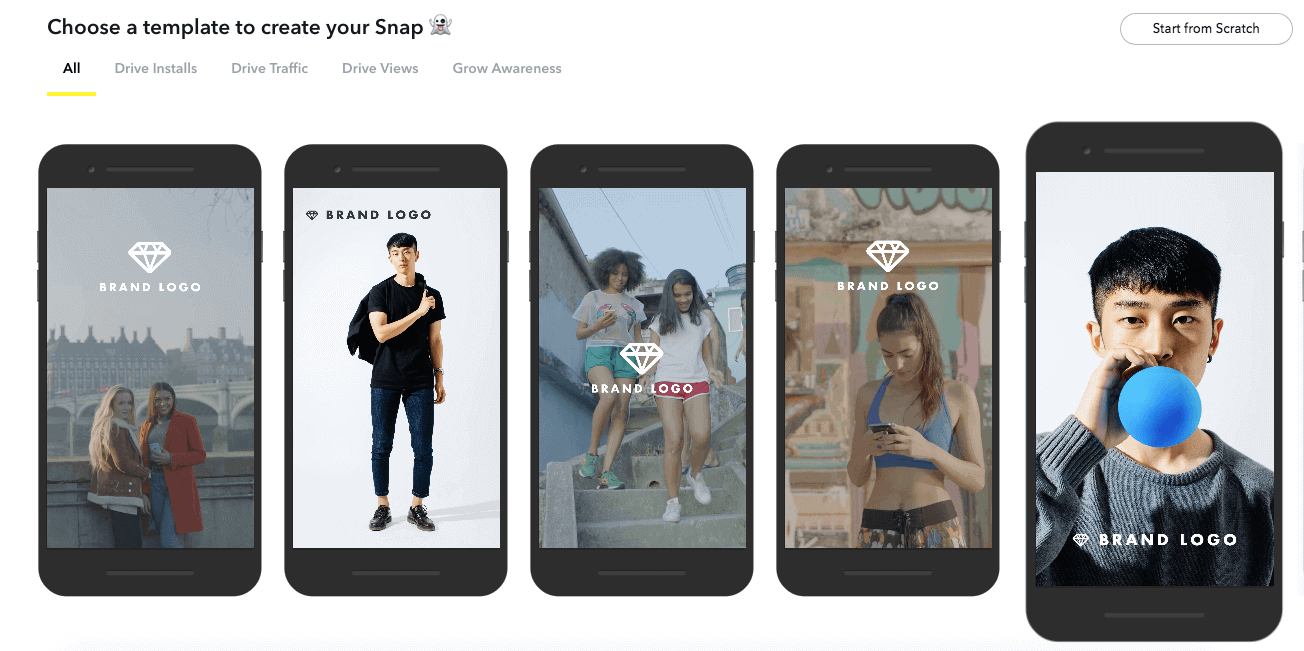
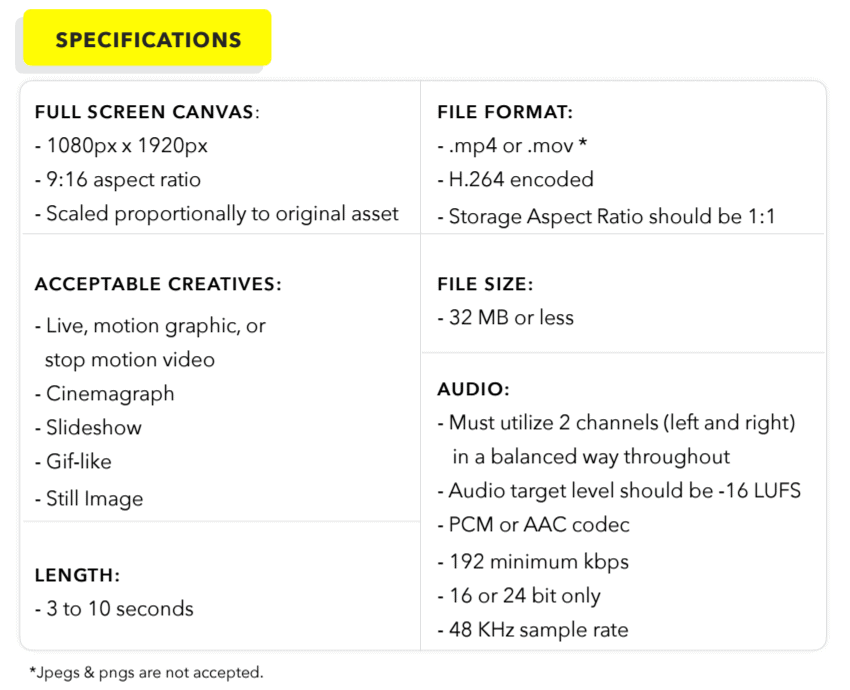
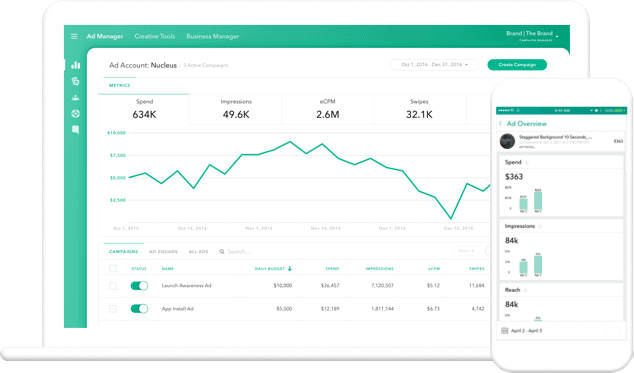
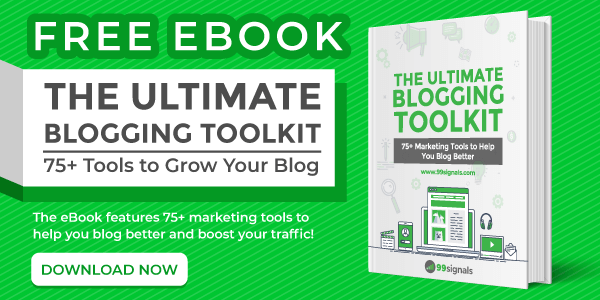
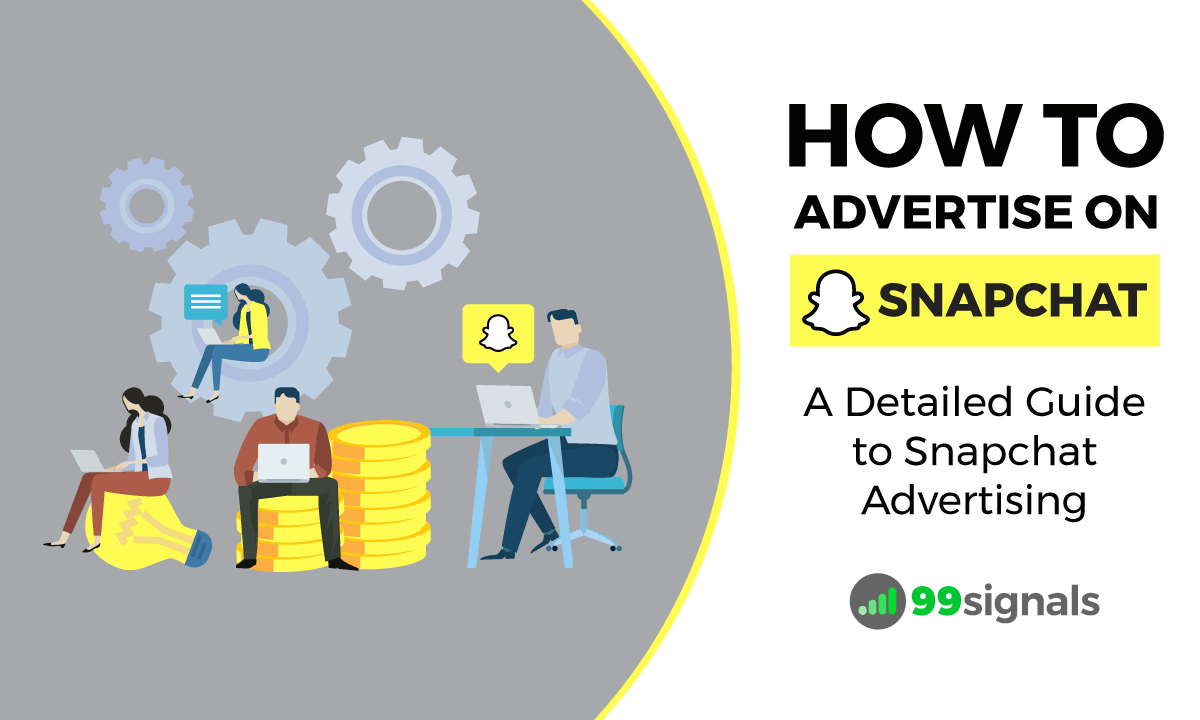
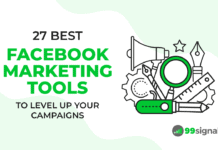


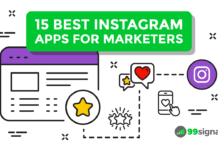
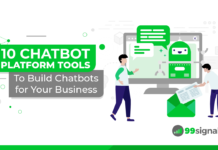
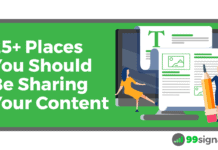

![[Video + Article] Publer Review: Is it Better than Hootsuite, Buffer, and SocialBee? Publer Review: Is it Better than Buffer, Hootsuite, and SocialBee?](https://99signals.b-cdn.net/wp-content/uploads/2023/06/Publer-Review-2023-99signals-218x150.png)