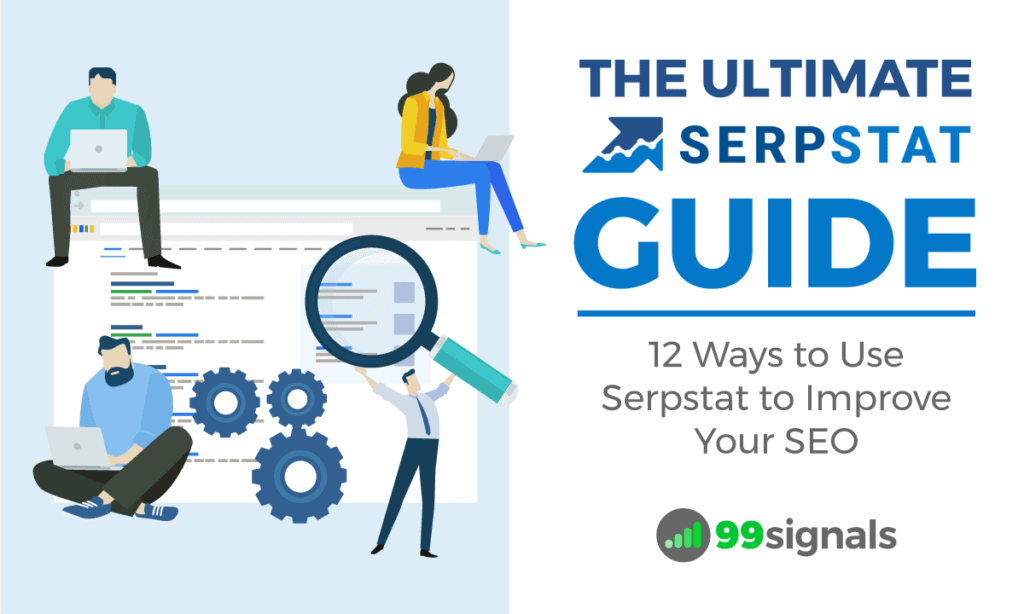
Increasing a website's organic traffic is a challenging task for marketers and bloggers.
Fortunately, there are top-notch SEO tools like Serpstat that make this complex task easier.
If you haven't used this tool before, please check out our detailed review of Serpstat here and sign up for a free account.
To put it briefly, Serpstat is essentially a marketing tool that allows you to perform various SEO (and PPC) tasks such as keyword research, competition analysis, backlink audit, and position tracking.
But what really differentiates Serpstat from other SEO tools is its affordability factor. There is a free plan available that allows you to get data for up to 30 queries and get access to position tracking and site audit features.
And when you want to upgrade, the paid plans start from $69/month, making it one of the most affordable all-in-one SEO platforms on the market.
As you'll discover in this how-to guide, Serpstat can help you:
- Research long-tail keywords
- Fix on-page and technical SEO errors
- Do competitive analysis
- Analyze your backlinks and find new link building opportunities
- Optimize PPC campaigns
Ready to improve your site's SEO with Serpstat? Let's get started.
Exclusive offer: Try Serpstat for free for 7 days
Table of Contents
- 12 Ways to Use Serpstat to Improve Your Site's SEO
- 1. Perform Site Audits to Fix Errors
- 2. Collect Benchmark Data
- 3. Identify Your Organic Competitors
- 4. Review Your Competitor's Top Performing Content
- 5. Find Your Competitor's Top Performing Keywords
- 6. Review Your Backlinks
- 7. Review Your Competitor's Backlinks
- 8. Find Long Tail Keywords
- 9. Identify Your PPC Competitors
- 10. Gain Insights from Your Competitor's PPC Campaigns
- 11. Track Your Search Rankings
- 12. Increase Your Site Speed
- Conclusion
12 Ways to Use Serpstat to Improve Your Site's SEO
1. Perform Site Audits to Fix Errors
The first task you should do after logging into your Serpstat account is to perform a site audit to identify and fix technical SEO issues with your site.
To do this, simply follow these steps:
- Go to My Projects > Add New Project
- Enter your domain, your domain name, and then hit 'Create'
Within a few seconds, Serpstat will present an audit summary that looks like this:
From the summary, you'll be able to see your site's Serpstat Domain Optimization (SDO) Score and the total number of errors on your site, classified into 3 categories: high, medium, and low priority errors.
When you click on the corresponding number against each error type, you'll be able to see a detailed description of each error and suggestions on how to fix it.
Take a thorough look at all the errors on your site, paying special attention to high priority errors as these are the errors that can really hurt your site's SEO.
Note: If the SDO score of your site is between 85-100%, it's a healthy site from an SEO perspective and you've done a good job keeping it error-free.
2. Collect Benchmark Data
The next thing to do would be to use Serpstat to view the current performance of your site in organic and paid search channels. This information will give you a fair indication as to what aspects of your site you need to improve in order to rank higher in SERPs.
To do this, enter your domain into the search box, select the 'Root domain' option from the drop-down, select the location, and hit 'Search'.
Serpstat will then give you a high-level overview of your site's performance across different areas — organic keywords, PPC keywords, keyword position distribution, competitors in organic search, rank tracker, and more.
This data will give you a good indication of whether your traffic is increasing or decreasing, if your rankings have improved or deteriorated, and other metrics.
Export this data onto a PDF or spreadsheet and revisit these metrics to check whether your SEO efforts are proving effective.
3. Identify Your Organic Competitors
The next task is to identify your site's top organic competitors. These are the sites you're competing against in search engines and share common keywords with.
Enter your domain into the search bar and navigate to:
Website Analysis > Domain Analysis > SEO Research > Competitors
Serpstat will display a table of your top organic competitors based on relevance, common keywords, and visibility share.
In the example above, I entered my own domain in the search bar and found that Neil Patel is one of my top organic competitors because of the common keywords and visibility we share.
Along similar lines, click on common keywords to see how you are ranking in SERPs in comparison to your closest organic competitor.
Missing keywords data will show you unique keywords that your competitor is ranking for. If these keywords are relevant to your business, this data will be invaluable to you while crafting your content strategy.
Export this data onto a spreadsheet for manual review and sorting.
Pro Tip: Make sure you download this data at least once a month to keep a track of your top organic competitors.
Exclusive offer: Try Serpstat for free for 7 days
4. Review Your Competitor's Top Performing Content
What are the top-ranking pages on your competitor's site? What kind of content is fetching them the best organic search results? This is what we should aim to uncover next.
Enter your competitor's domain into the search box and then head to:
Website Analysis > Domain Analysis > SEO Research > Top Pages
This report will show your competitor's top pages ranking in Google's Top 100 results. It will also show you the organic keywords, social shares, and potential traffic each page generates from organic search.
In the example above, you can see that a blog post on 'Social Media Templates' drives organic traffic of 16.4K visitors per month to Hootsuite.
The data obtained from here can help you come up with content ideas for your own site. Take a good look at your competitors' strengths and weaknesses to create remarkable pieces of content for your site.
5. Find Your Competitor's Top Performing Keywords
Along the same lines, you can unravel your competitor's top-performing keywords.
Enter your competitor's URL into the search box and hit 'Search'.
Click on organic keywords to see all the keywords your competitor's site is ranking for, along with ranking position, search volume, and competition in PPC.
Export the list of keywords onto a spreadsheet for manual review and sorting.
These are the keywords you'd want to target while creating your next piece of content.
Remember: If you want to rank higher than your competitor, you need to create content that is substantially better than the existing content that belongs to your competitors. Use data obtained from #4 and #5 to your advantage in creating killer content for your site.
6. Review Your Backlinks
You need to check your backlink profile from time to time and a tool like Serpstat can help you keep a track of existing as well as new backlinks for your site.
Type your domain into the search box and head to Backlink Analysis.
Serpstat will offer a brief overview of your site's referring domains, pages, total pages indexed, referring pages, and so on. You also get to see Alexa Rank, Serpstat's Page Rank, and Trust Rank metrics (similar to domain authority and page authority by Moz).
Below this data, you'll be able to see a graph of your referring pages in the last 90 days.
If you scroll down, you'll be able to see the number of new and lost backlinks for your site in the last 90 days, new referring domains in the last 90 days, and anchors that are frequently used on your site.
To do a complete backlink audit, click on 'Referring Domains'. From here, you can see all the domains that are linking back to your site.
You can export this data onto a CSV or PDF file to revisit later or share as a report to your clients.
Exclusive offer: Try Serpstat for free for 7 days
7. Review Your Competitor's Backlinks
It's not enough to create content that's better than your competitors. You also need to generate high-quality backlinks for every piece of content you create in order for it to outrank your competitors.
One of the easiest ways to do this is to spy on your competitor's link profile and find new sources to obtain authoritative backlinks.
Type your top competitor's domain into the search box and navigate to"
Backlink Analysis > Referring Domains
Pay attention to the total number of referring domains to your competitor's site. If this is a large number, the chances are the domain authority of your competitor's site is also very high.
Another aspect you need to monitor is the quality of backlinks your competitor is generating. Backlinks from high DA sites (in this case a high Serpstat Page Rank) indicates a strong link profile.
Spend some time researching your competitor's link profile to unravel new ideas to build backlinks for your own site.
8. Find Long Tail Keywords
If you want to rank in Google SERPs quickly, then creating content with long tail keywords is your best bet.
Think of a topic you'd like to create content on. Let's take "content marketing" as an example. Type the keywords into the search bar.
From the report, click on 'Organic Keywords' to view a selection of keywords on the topic. Serpstat will show you the keyword difficulty and volume for each of the keywords.
Ideally, you'd want to pick a keyword that has a low keyword difficulty score (less than 10) and decent volume (300-500).
These are the keywords with very little competition, meaning you can rank higher in SERPs much faster.
9. Identify Your PPC Competitors
If you use PPC ads to drive traffic to your website, then you'd want to find out who your paid search competitors are.
When you enter a keyword in the search box, you'll be able to see data related to keywords, competitors for that keyword, ad examples, and ad research. You can even enter your URL in the search box and let Serpstat identify your PPC competitors.
Exclusive offer: Try Serpstat for free for 7 days
10. Gain Insights from Your Competitor's PPC Campaigns
Gaining insights from your competitors' PPC campaigns can help you:
- Create compelling headlines for your PPC ads
- Write better ad descriptions
- Optimize display URLs
To view your competitor's PPC campaigns, type their URL into the search box and navigate to:
Website Analysis > Domain Analysis > PPC Research > Ad Research
From here, you can view your competitor's PPC ad copies, the keywords they are bidding for, CPC value, and the volume of traffic they generate from Google on a monthly basis.
11. Track Your Search Rankings
Search engine rankings for keywords change frequently. So it's important to stay ahead of the curve by keeping a track of position changes in SERPs for keywords your site is ranking for.
Navigate to Rank Tracker > Positions and click on 'Add Keywords' to enter keywords that you'd like to track. You can even select tags or assign specific URLs for each set of keywords.
Once the keywords have been added, Serpstat will display a Rank Distribution graph which shows how your site ranks for the tracked keywords in Google Top 20.
Scroll down to track the ranking position of each keyword in SERPs as well as its search volume and position history.
Pro Tip: You can discover your competitors' rankings for the tracked keywords by selecting them from the dropdown menu on the upper dashboard.
12. Increase Your Site Speed
Site speed is a key ranking factor on Google and other search engines. Websites with faster load times tend to rank higher in SERPs than websites that are slow. As such, it's important to fix all the speed-related issues with your website.
Serpstat can help you identify page speed and UX issues on your site and suggest improvements for both desktop and mobile versions of your site.
Navigate to Site Audit > Loading Speed and select your project.
The tool will then show all the errors you'd need to fix to improve your site speed.
Click on any of the errors to see suggestions on how to fix the issue on your website.
Conclusion
So these are some of the ways you can use Serpstat for SEO, PPC, and competition analysis.
If you like the free version of this tool, you can upgrade to any of their paid plans which start from $69/month.
Exclusive offer: Try Serpstat for free for 7 days
Hope you found this Serpstat guide useful. Please share your thoughts in the comments section and if you liked this article, please tweet it out using the link below:
Editor's Note: This article was first published on 19 September 2017 and has been updated regularly since then for relevance, freshness, and comprehensiveness.
Related Articles
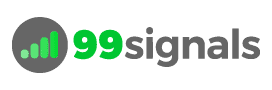
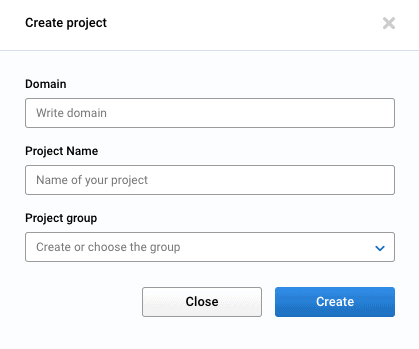
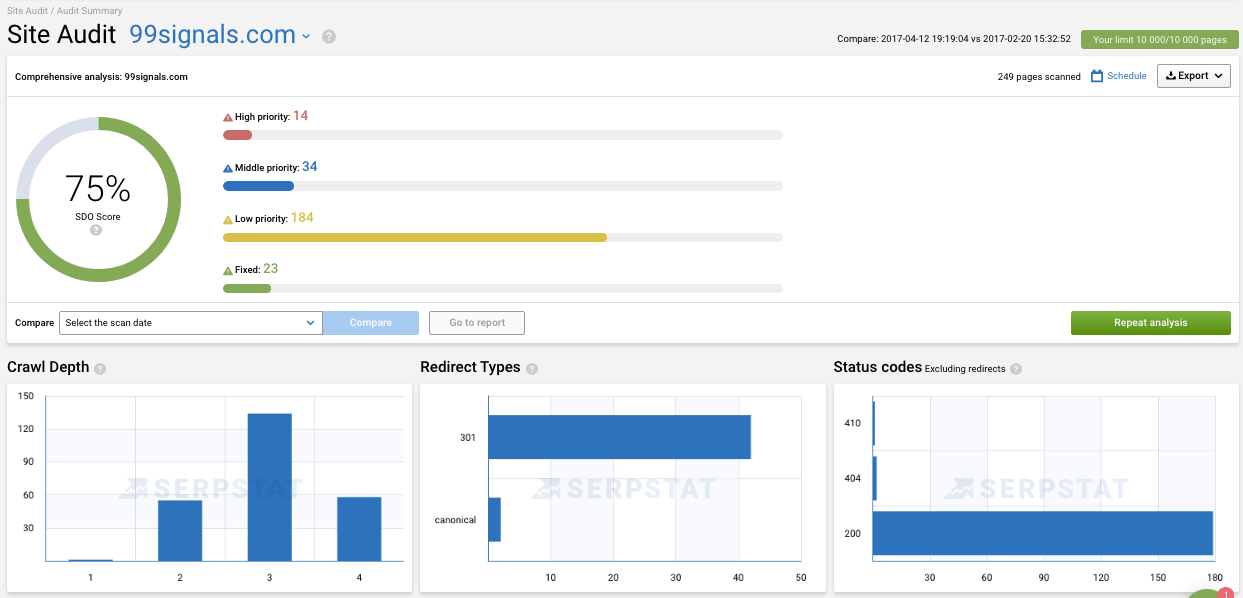
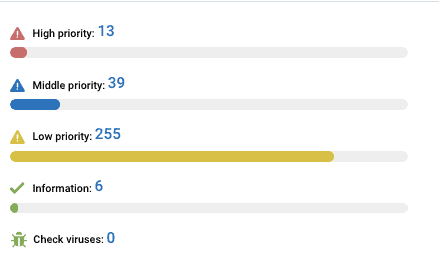

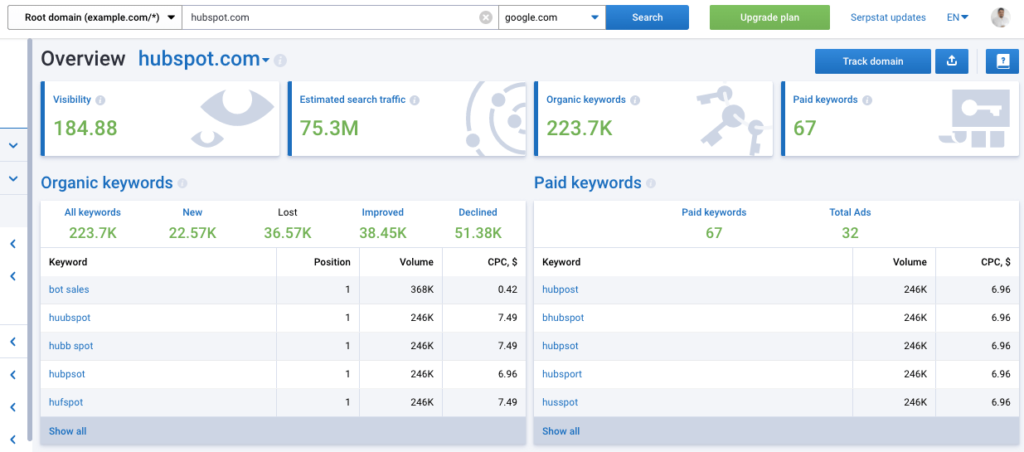
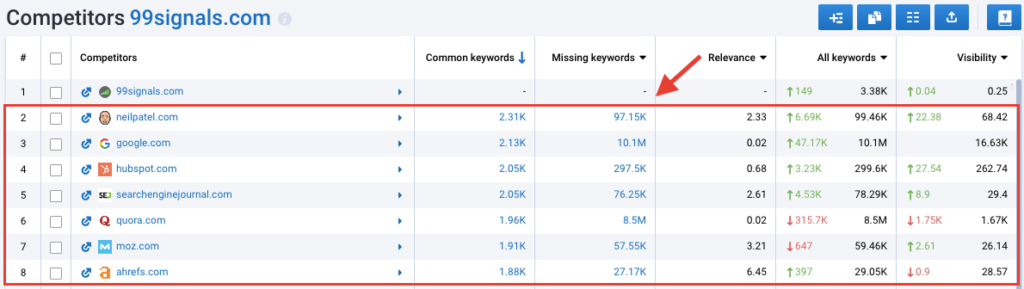
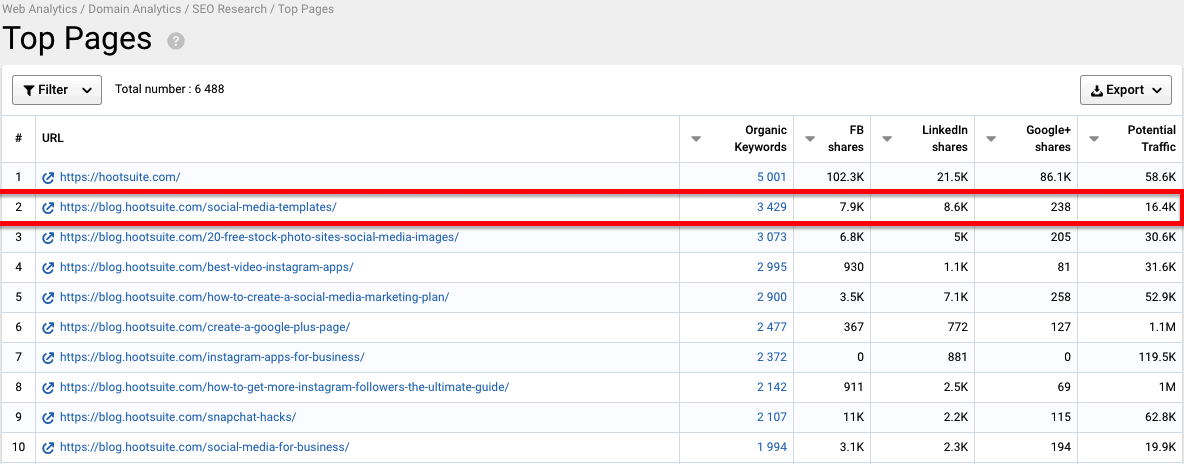
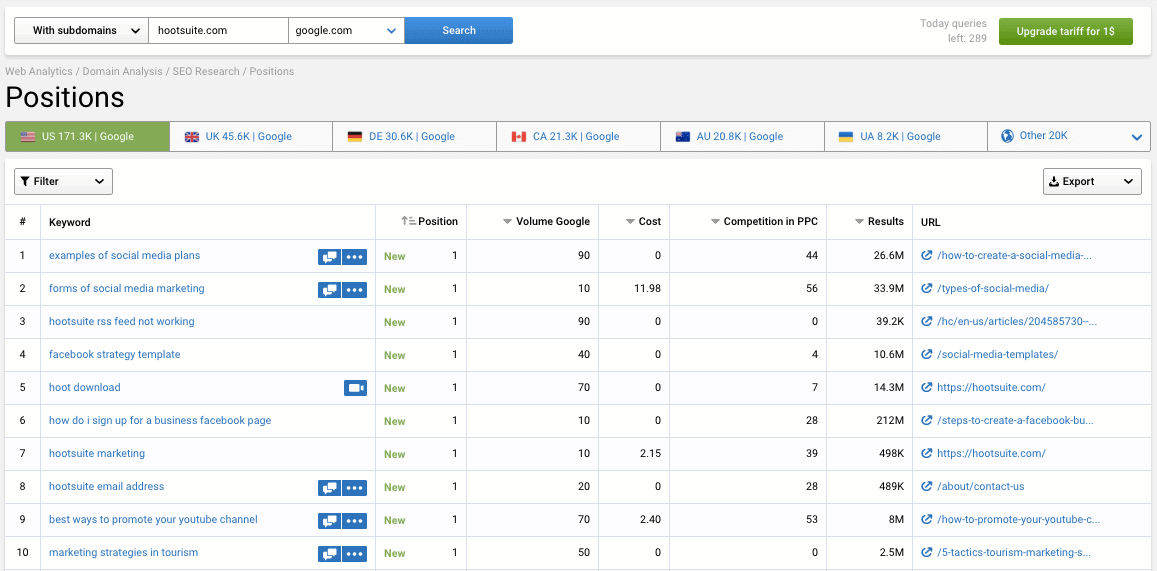
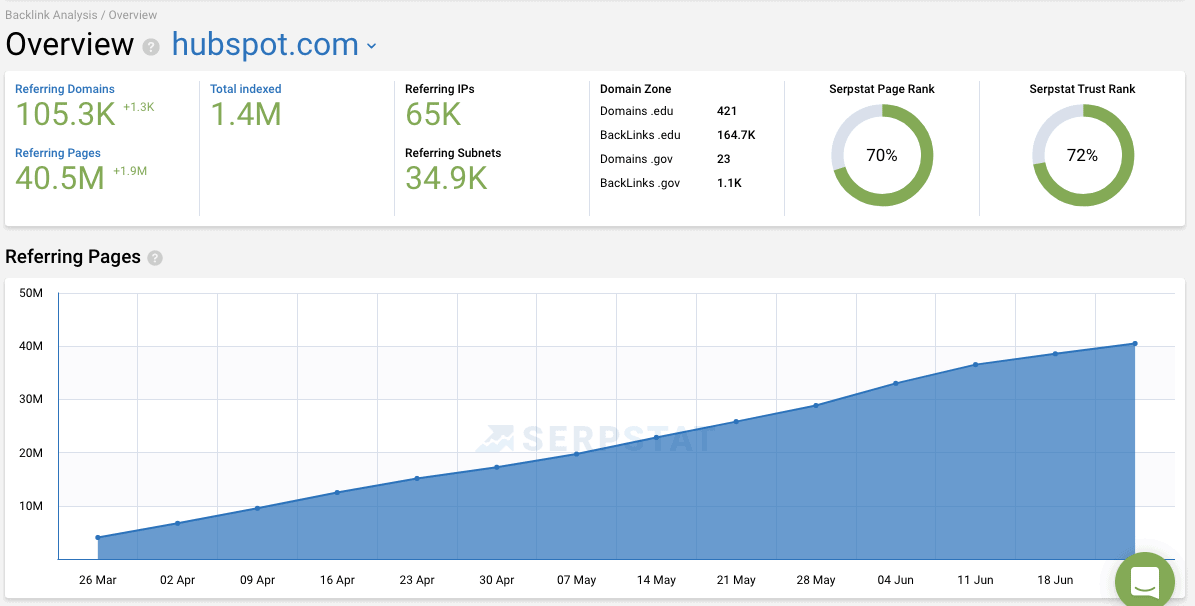

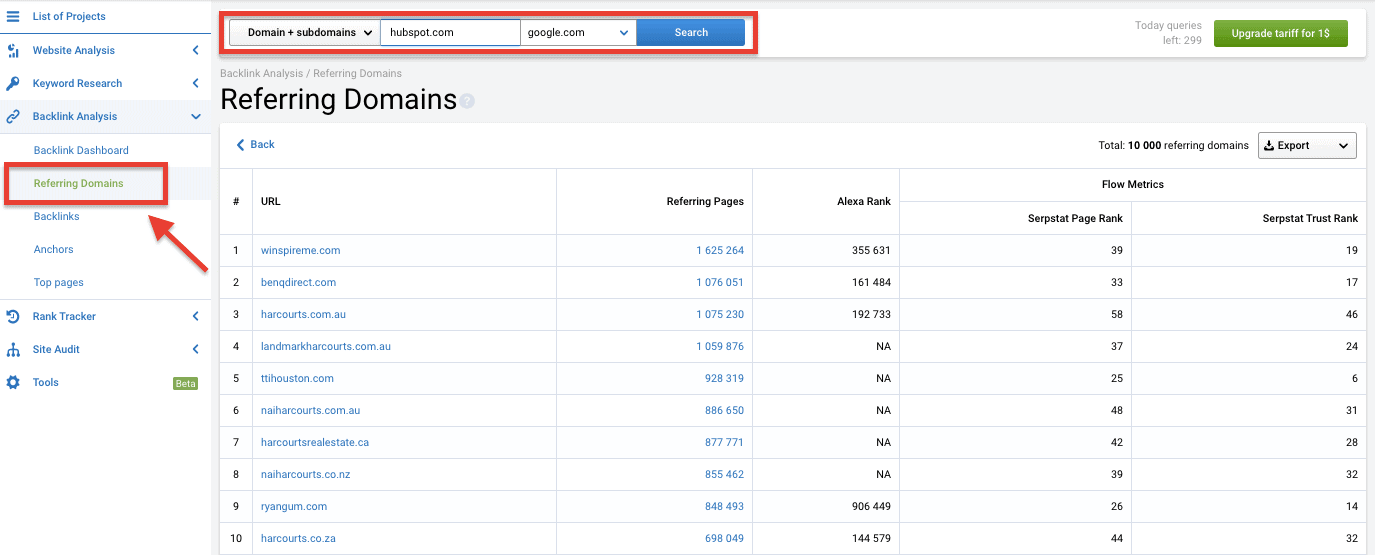

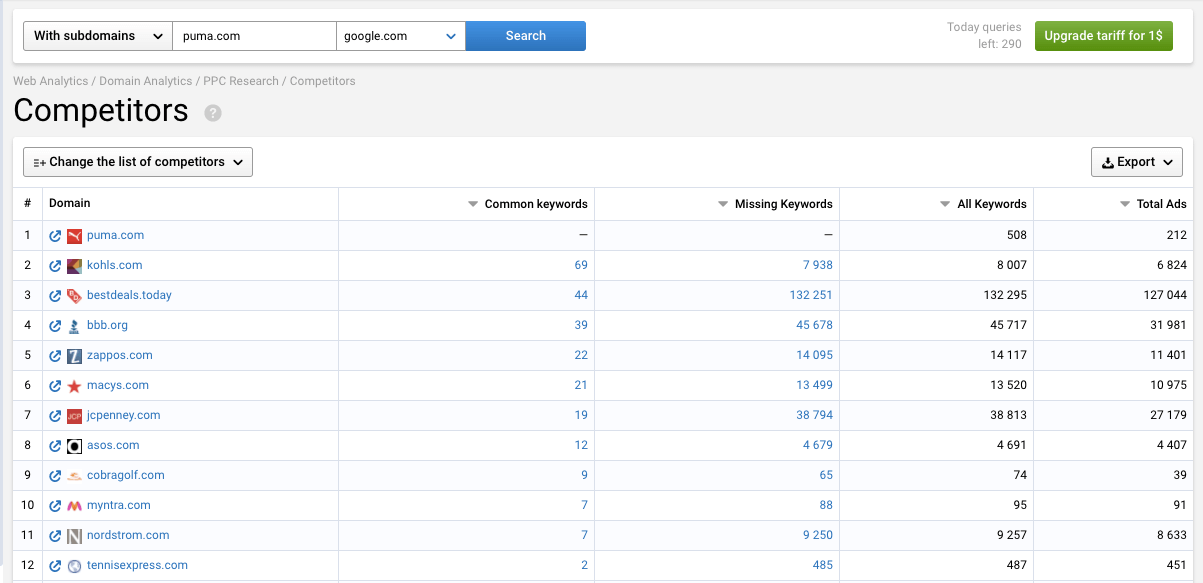
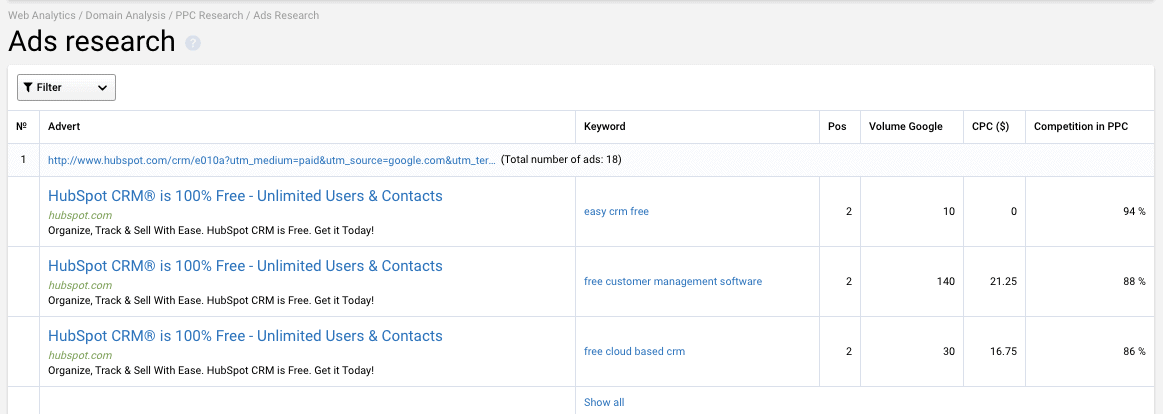
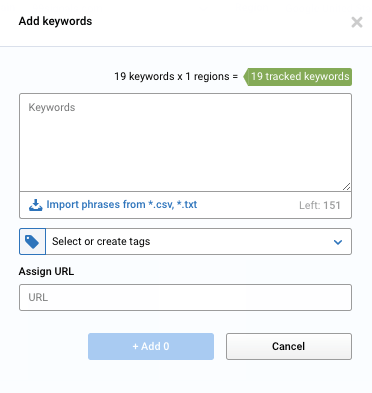
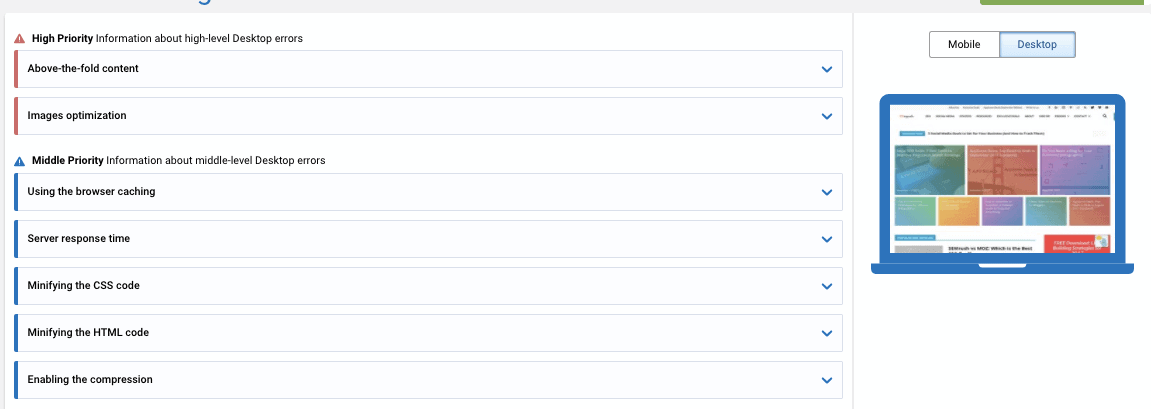
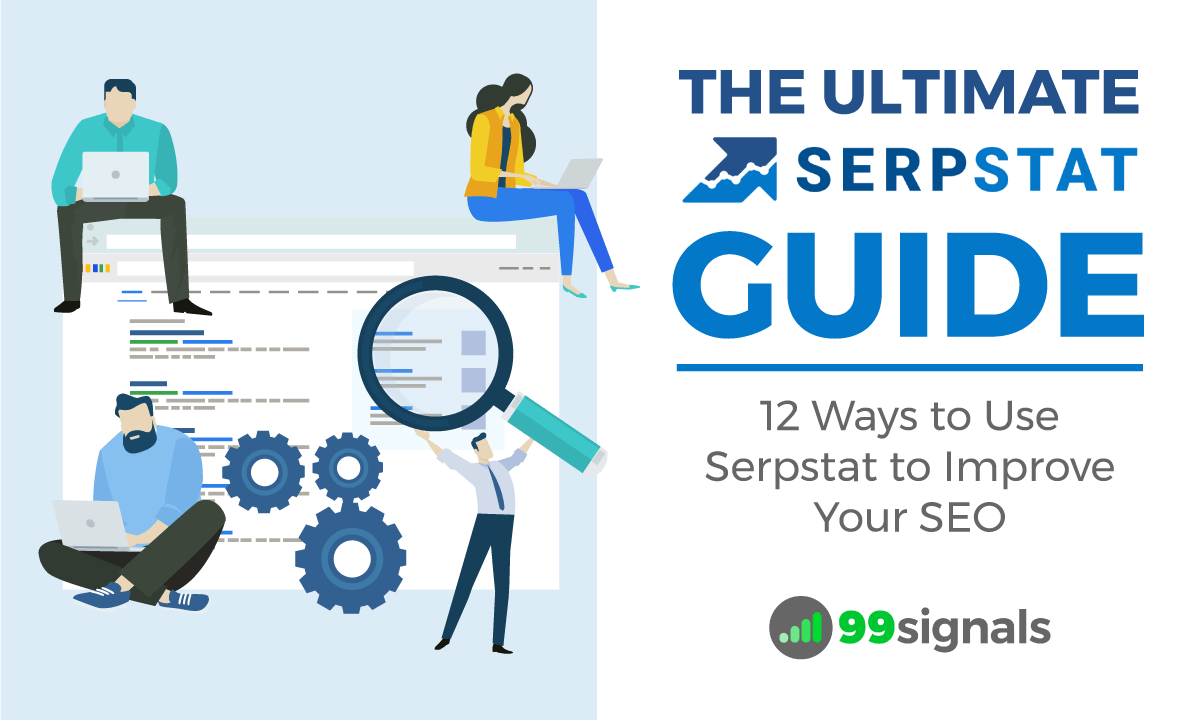
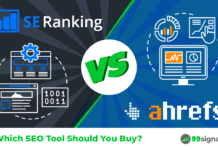
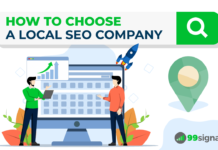

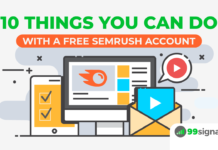



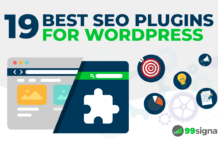

Hi,
I am amazed what great SEO tool you have shared. Not in big at price but the giant in features. One tool performs the variety of tasks and i am stuck on this feature. I have tried the free version and ready to go with the premium version. Thanks a lot for sharing such a useful post.
[…] SERPStat's SEO Guide […]