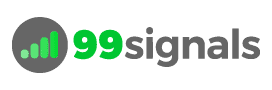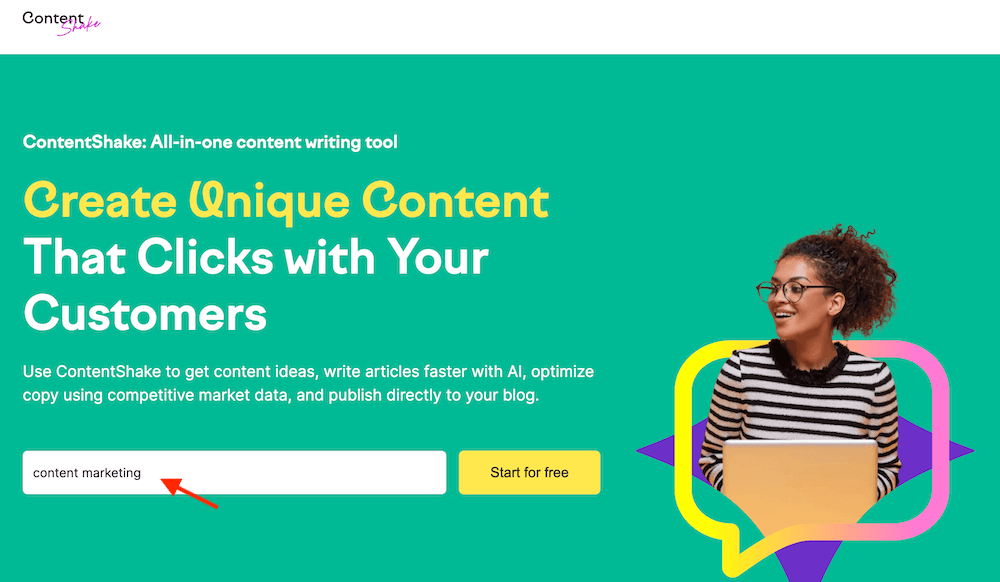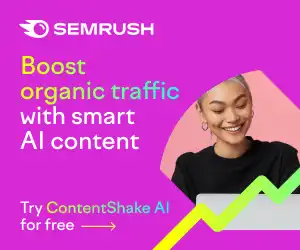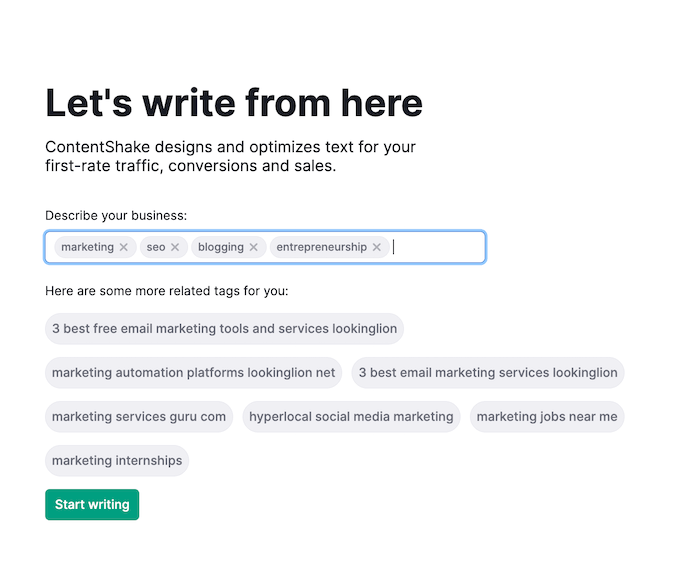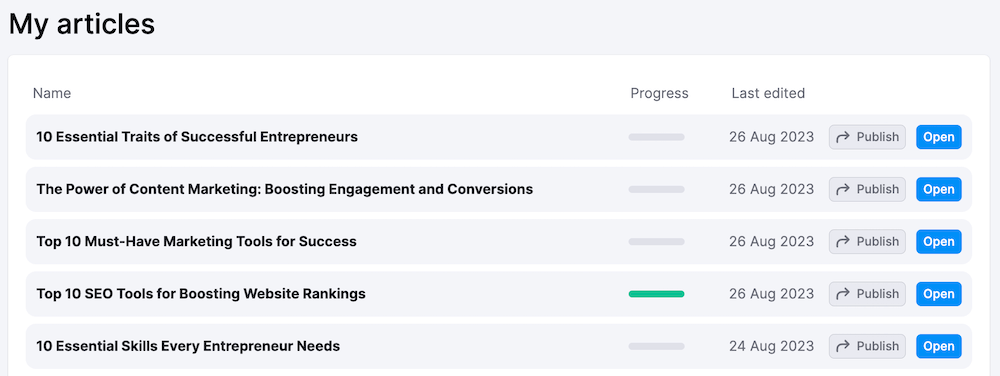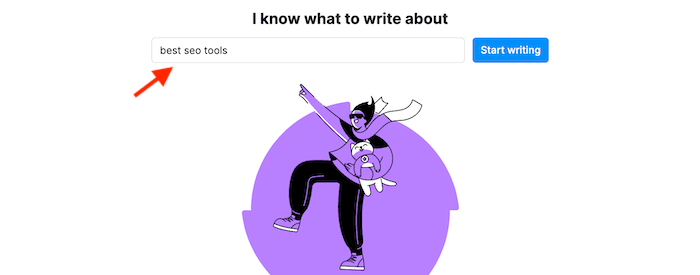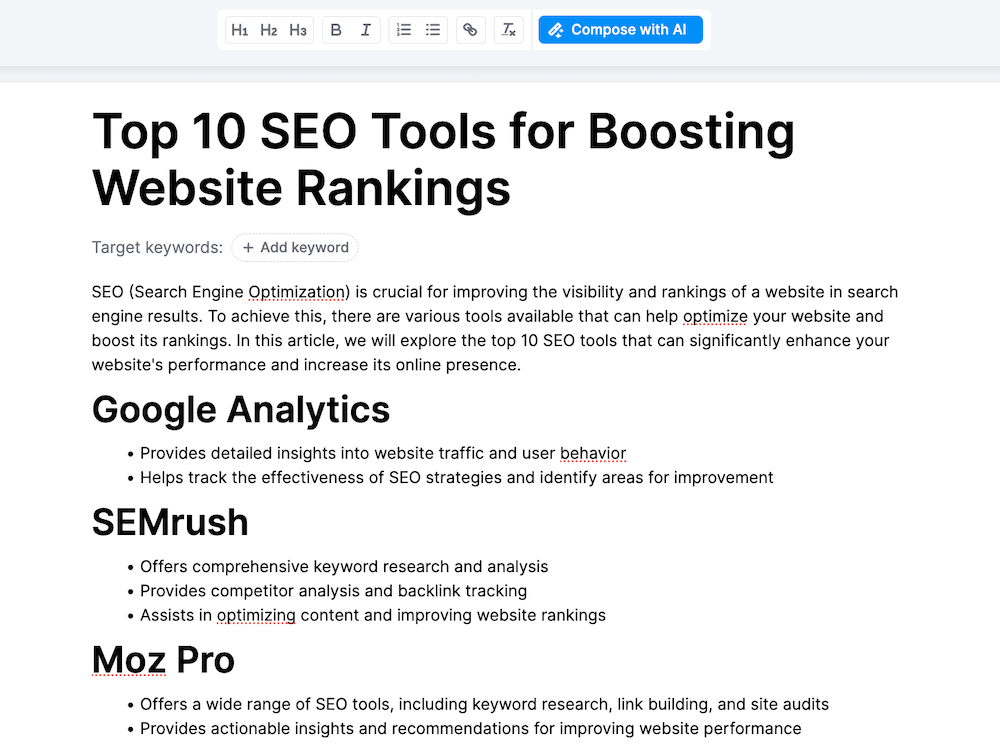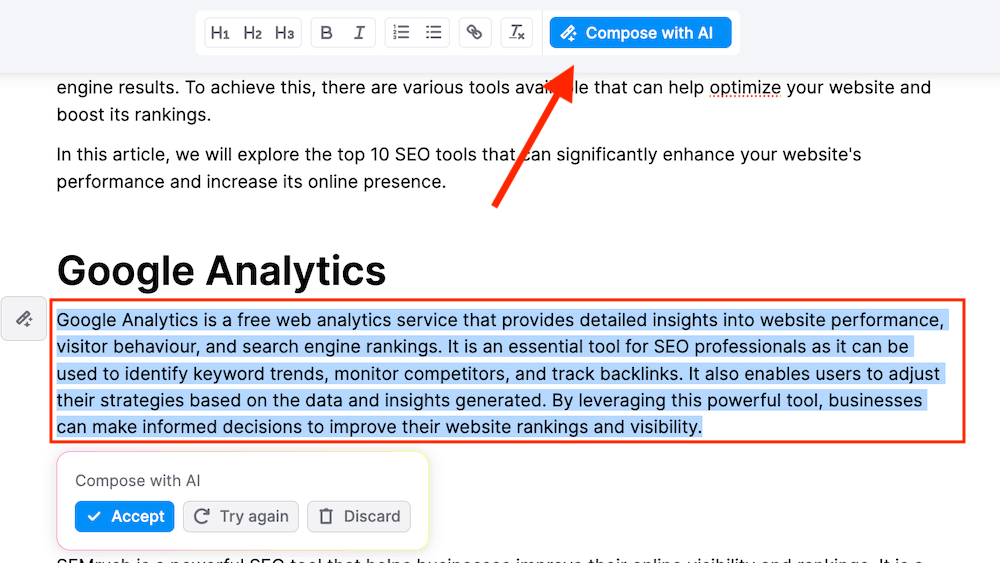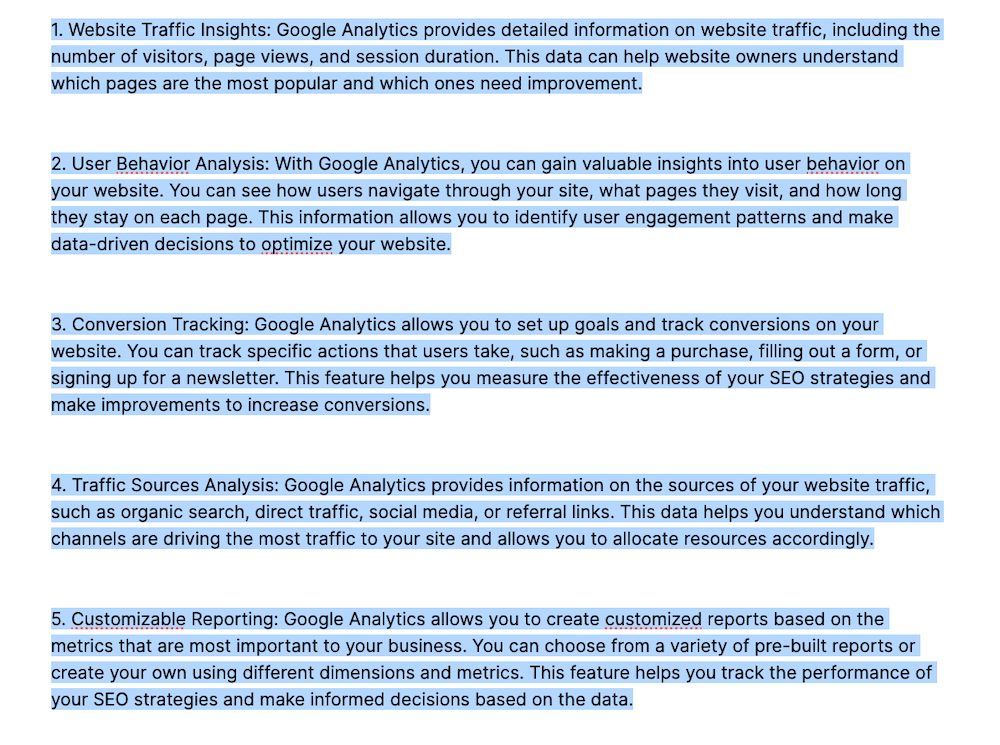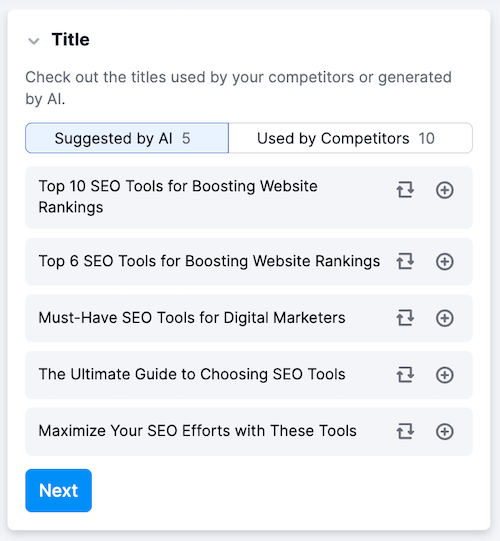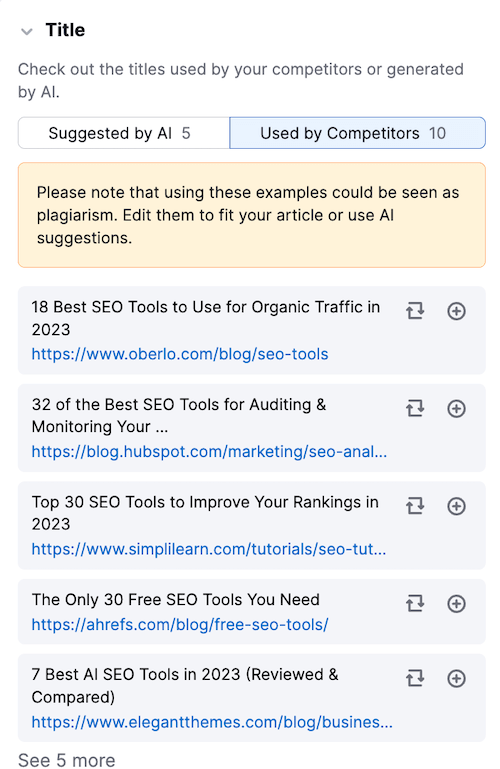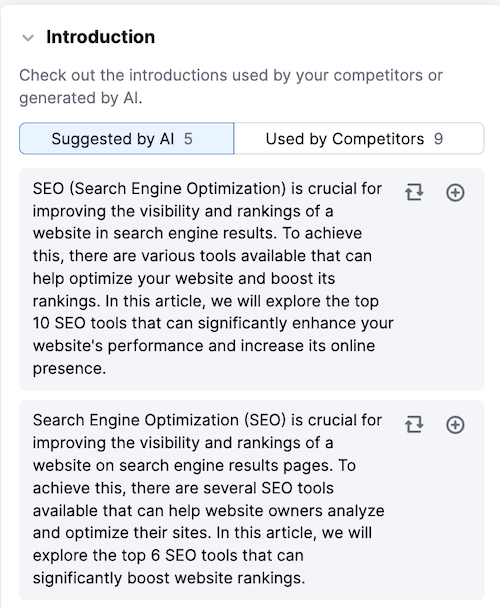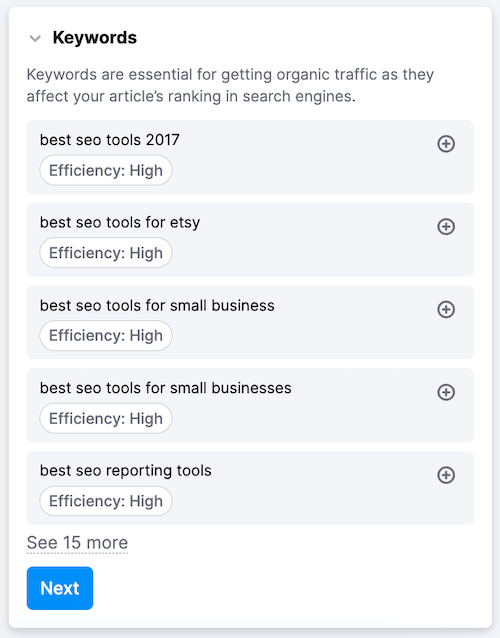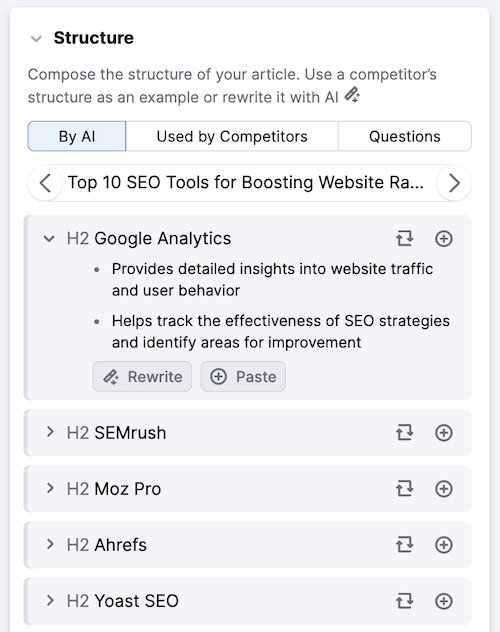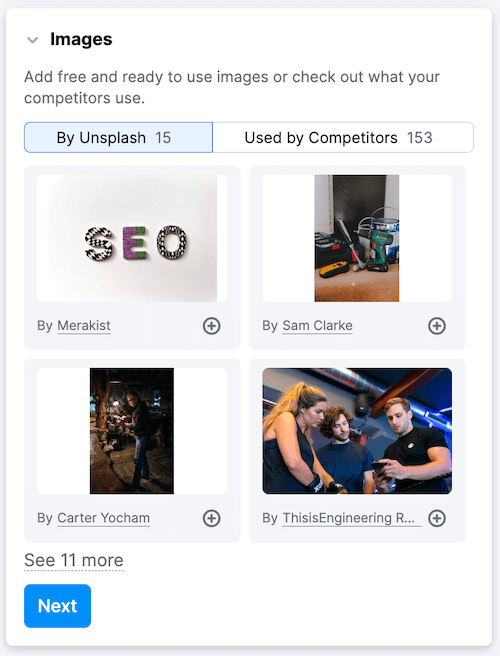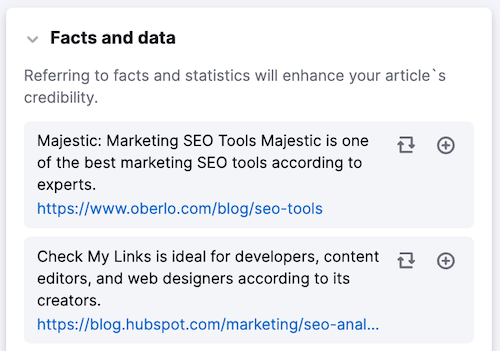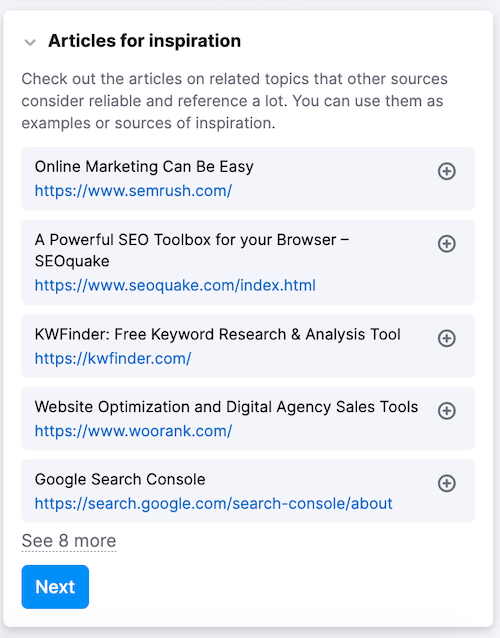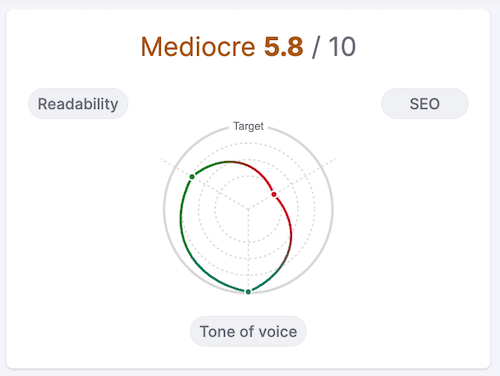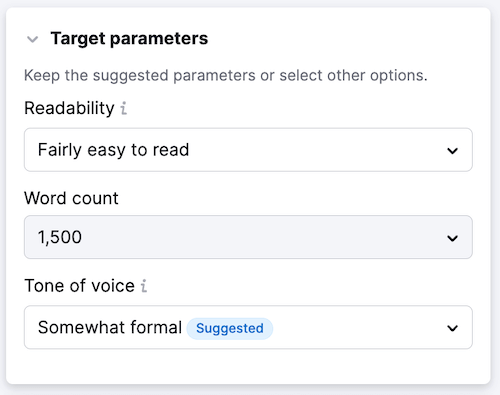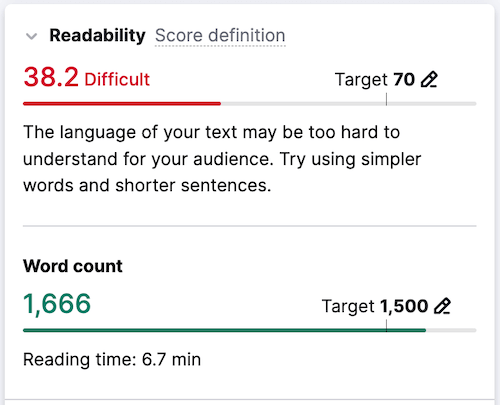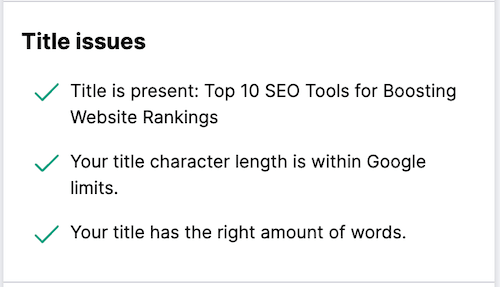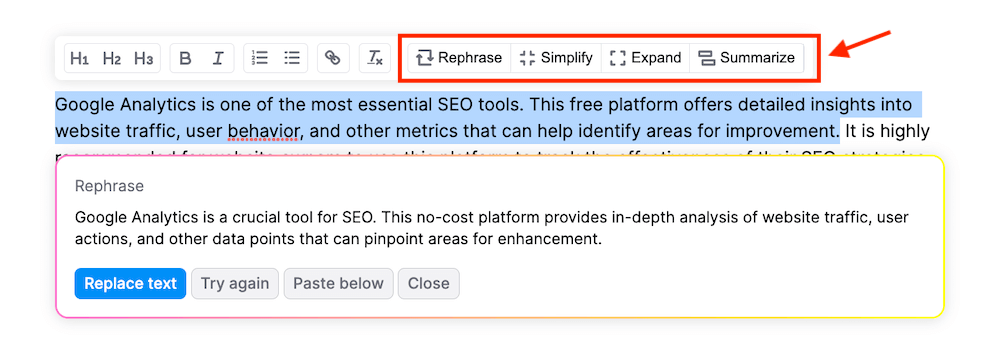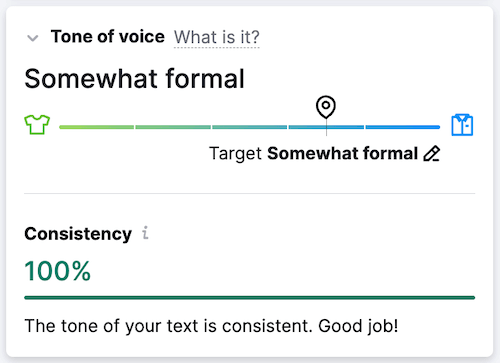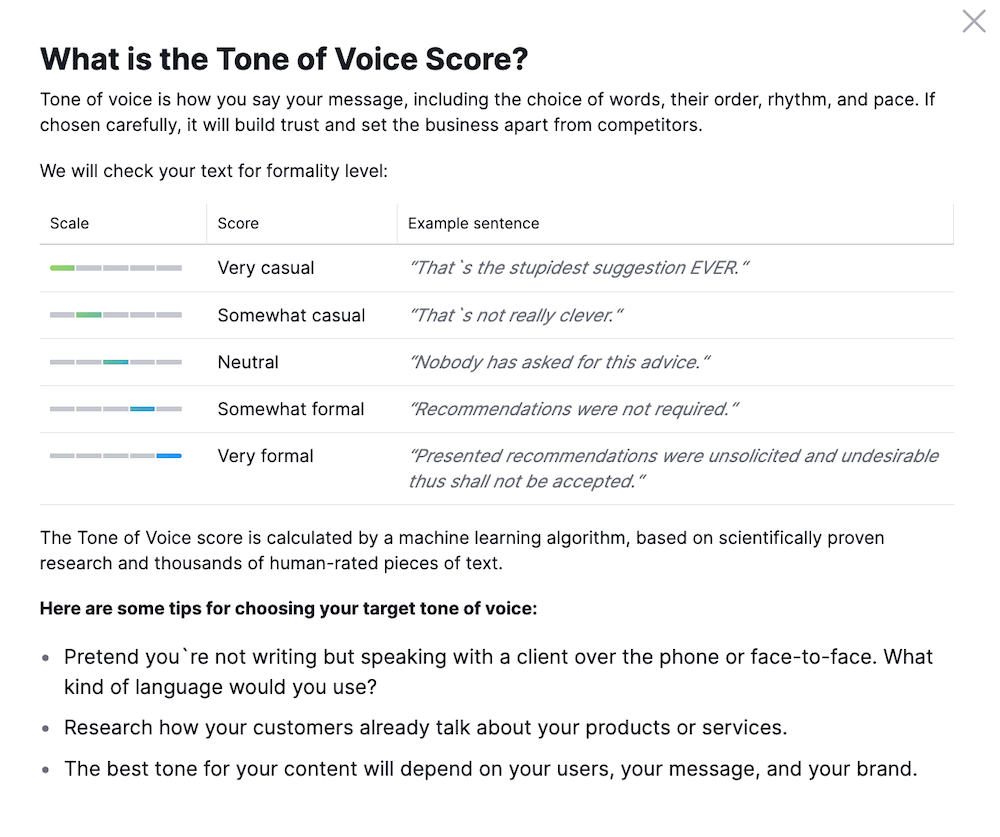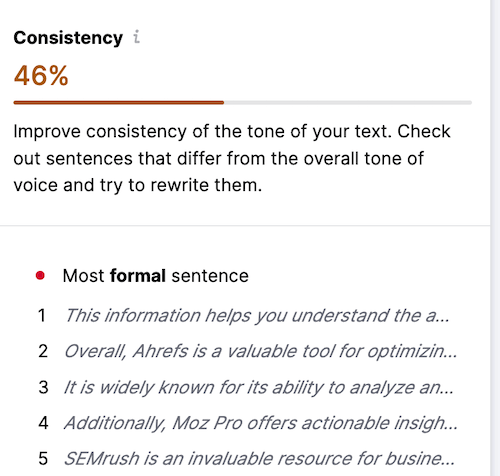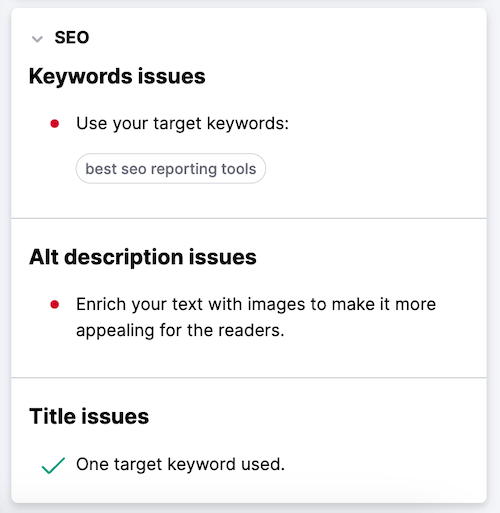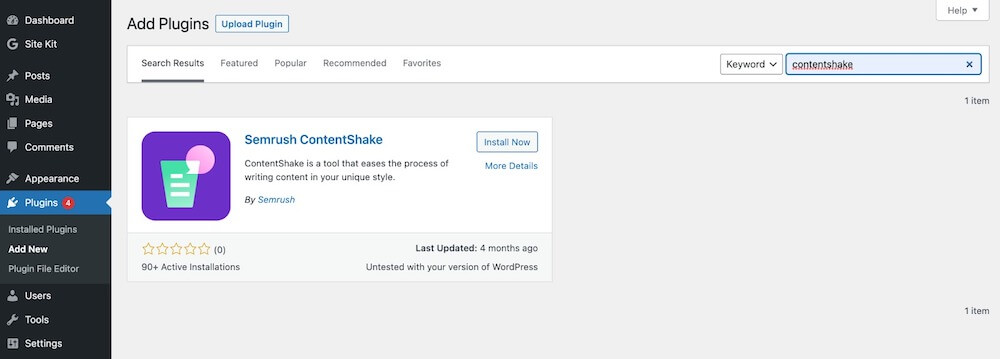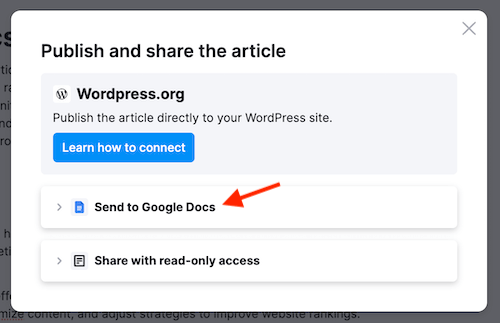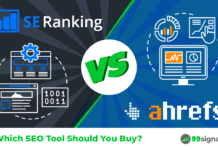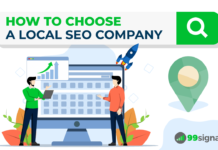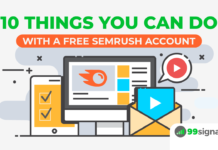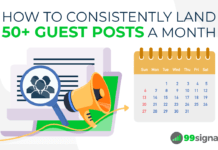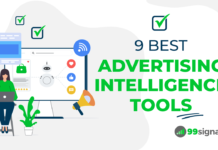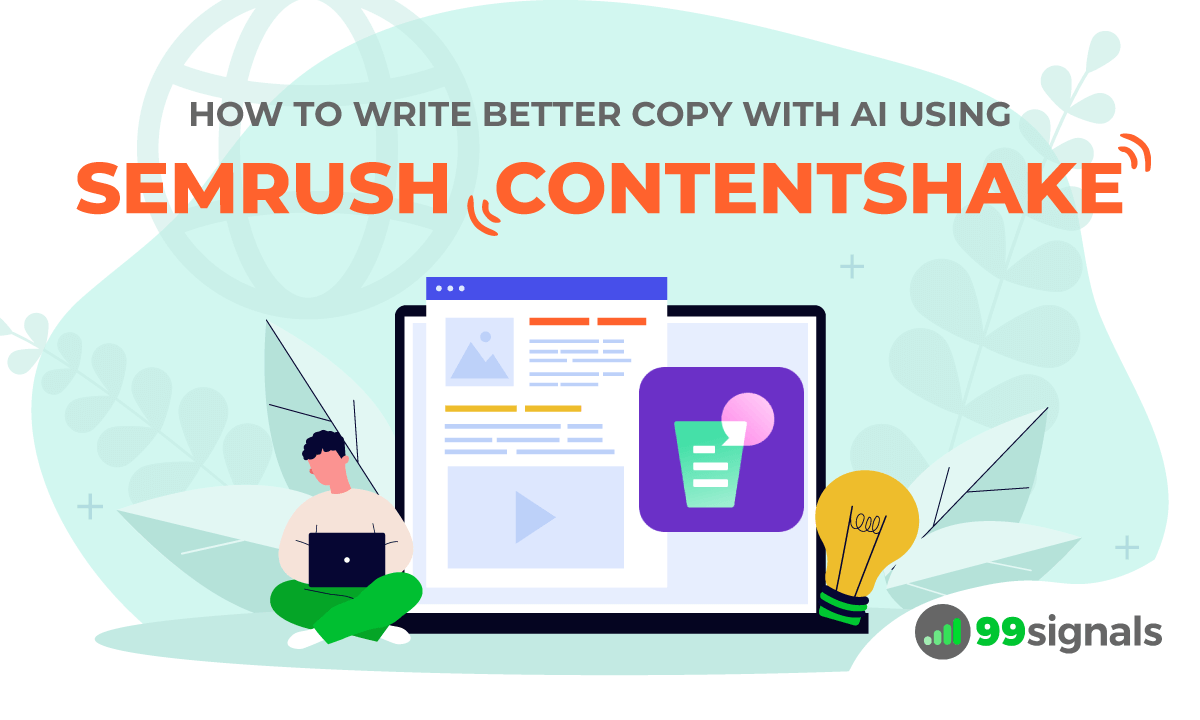
ContentShake AI is an AI-powered content writing tool by
Think of ContentShake AI as your personal writing coach. Just like a coach helps athletes improve their skills and achieve their goals, ContentShake assists you in becoming a better content creator.
In this article, we'll take an in-depth look at
Before we dive into the nitty-gritty of the tool, let's examine ContentShake's pricing.
Spoiler Alert: You can use it for free. Read on to find out how.
Table of Contents
Semrush ContentShake Pricing
ContentShake AI is a part of
In fact, you don't even need to have an active
To get started, simply visit ContentShake, enter your desired topic in the search box, and hit the "Start for free" button.
ContentShake will then generate a list of ideas you can choose from. More on that a bit later.
The free plan of ContentShake allows you to write up to 3 articles every month.
With the paid version, for $60/month, you'll get premium features such as:
- 25 new content ideas per week
- Unlimited articles
- Unlimited "Compose with AI" and all rewrite features
- One-click WordPress publishing
To test out the powerful features this tool provides, I'd urge you to first give the free ContentShake version a spin and see how it can help you with your content writing efforts.
ContentShake AI generates unlimited, ready-to-publish content that boosts organic traffic, engagement, and leads for your business.
Limited Time Offer: 
🎂 Special Anniversary Offer by
Now that we have covered the pricing of ContentShake, let's focus on how to make the best use of this tool.
ContentShake AI Review: How to Use Semrush ContentShake AI
1. Set Up Your Page
First, select ContentShake AI from
First, you'll be prompted to enter keywords that describe your business.
Once you enter these keywords, ContentShake will suggest a few related tags.
Pick the topics that are relevant to your business and then hit the "Start writing" button.
2. Cherry-Pick the Best Idea
Within a few seconds, ContentShake will generate a list of relevant topics to choose from. You can click on each topic to check the search intent and traffic potential.
For each topic that you select, the app will provide a list of article ideas.
Cherry-pick an idea that's most relevant to your business and click on "Start writing."
If you find a topic that is irrelevant to your needs, the app allows you to hide it using the "hide" icon.
If the ideas listed in this section don't resonate with you, you have the option to generate your own topics by clicking the "My own idea" button.
For instance, in the above case, I entered "10 Best SEO Tools" as the topic prompt, and ContentShake produced an outline for a blog post with that theme. More on that in the next section.
3. Start Creating Content
Once you've selected your topic, ContentShake will generate an outline that includes a blog post title, subheadings, an introduction, and a conclusion.
I selected "Best SEO Tools" as the prompt, and ContentShake generated the above blog outline based on the topic.
ContentShake provides the option to edit the outline, insert your own content, or use the "Compose with AI" feature to add paragraphs of text.
In the above example, I required a quick blurb on Google Analytics, the first SEO tool mentioned on the list. The "Compose with AI" feature enabled me to generate a concise overview of the tool.
But that's not all.
You can also use the "Ask AI" feature to edit an article with dynamic questions.
With the "Ask AI" feature, you can leverage the GPT model to generate new structure ideas, related keywords, intro, or conclusion to your blog post.
In the above case, I used the "Ask AI" feature to produce content related to the key features of Google Analytics.
On the right panel, you'll find the "Suggestions" tab. Here, you'll find the following drop-down options to optimize your post:
- Title – The app shows 5 variations for your article's headline generated by AI…
…and 10 headlines used by your competitors.
- Introduction – This section shows you 5 options for an opening paragraph as well as examples from your competitors.
- Keywords – Here you'll find several related keywords you can use to optimize your article. For each keyword, you'll see useful SEO metrics such as keyword efficiency, volume, and difficulty. If you choose to incorporate a keyword from here, click the plus sign and it will be added to your Target keywords list.
- Structure – This shows you the ideal heading structure for your article offered by AI or based on your competitors.
You can also check out the "Questions" tab to view the frequently asked questions related to your topic. You can then answer these questions in the FAQs section of your post to increase its chances of appearing in Google's featured snippets.
- Images – Here you can find royalty-free images that you can insert in your article. You can click the plus sign to add a particular image. The app also shows you what images your competitors are using.
- Facts and data – This section offers several options for additional facts and information that can make your article more compelling. You can click the plus sign to add any of these facts and data to your article.
- Articles for inspiration – This section shows you the articles and websites your competitors are referencing so you can analyze the same.
4. Optimize Your Article
Once your article is ready, it's time to optimize it to ensure the highest possible readability and SEO performance.
Much like a skilled craftsman carefully hones a masterpiece, it's important to take your time to fine-tune your article before it goes public.
The "Optimization" tab provides a quality score on a scale of 1 to 10, based on Readability, SEO, and Tone of voice.
Before you go about improving your Optimization score, it's important to enter the target parameters. In this case, I selected the following target parameters:
Readability
The Readability section first provides a score corresponding to the readability level you selected in the "Target parameters" section. It then shows the current word count against the target word count.
Next, it informs you of any issues with your title regarding character or word count.
Furthermore, under Content Issues, it identifies any issues with sentence and paragraph length as well any additional issues with readability.
With ContentShake's AI features, you can quickly and easily fix any highlighted issues.
Just select the text you'd like to edit and choose one of the following options from the toolbar:
- Rephrase: Paraphrase your text improve readability
- Simplify: Improve the clarity of your text by simplifying the selected sentences
- Expand: Overcome writer's block by adding more details to your selected sentences
- Summarize: Create a quick summary of the selected text.
Tone of Voice
In this section, you'll find a tone of voice score ranging from very casual to very formal, alongside consistency score.
You can click on 'What is it?' to gain insights into this range and receive tips on selecting the right tone of voice for your article.
If your tone of voice isn't consistent throughout the post, you'll find a list of sentences that may lean too casual or too formal, depending on the tone of voice you set in your target parameters.
SEO
The SEO section will notify you about chances to enhance your content: this includes incorporating keywords into titles and main text, along with a prompt to ensure alt text is included for images.
5. Publish Your Post
Once you're done enhancing the post with ContentShake's suggestions and optimization tips, it's time to finally publish your post.
ContentShake allows you to publish directly to your WordPress website via the ContentShake WordPress plugin.
Alternatively, you can directly send your article to a Google document.
Just hit the "Publish" button at the top right corner of the app and then select "Send to Google Docs."
Connect your Google account and you're all set.
ContentShake AI Review: Final Verdict
In summary,
From generating ideas to optimizing readability and SEO, this tool streamlines the entire content creation process.
With its ability to tailor content to your audience and provide data-driven insights, ContentShake empowers you to produce high-quality articles that engage and resonate with your readers.
ContentShake AI generates unlimited, ready-to-publish content that boosts organic traffic, engagement, and leads for your business.
Limited Time Offer: 
Editor's Note: This article was first published on October 29, 2023 and has been updated regularly since then for relevance and comprehensiveness.
Related Articles