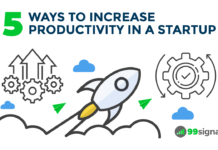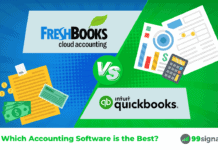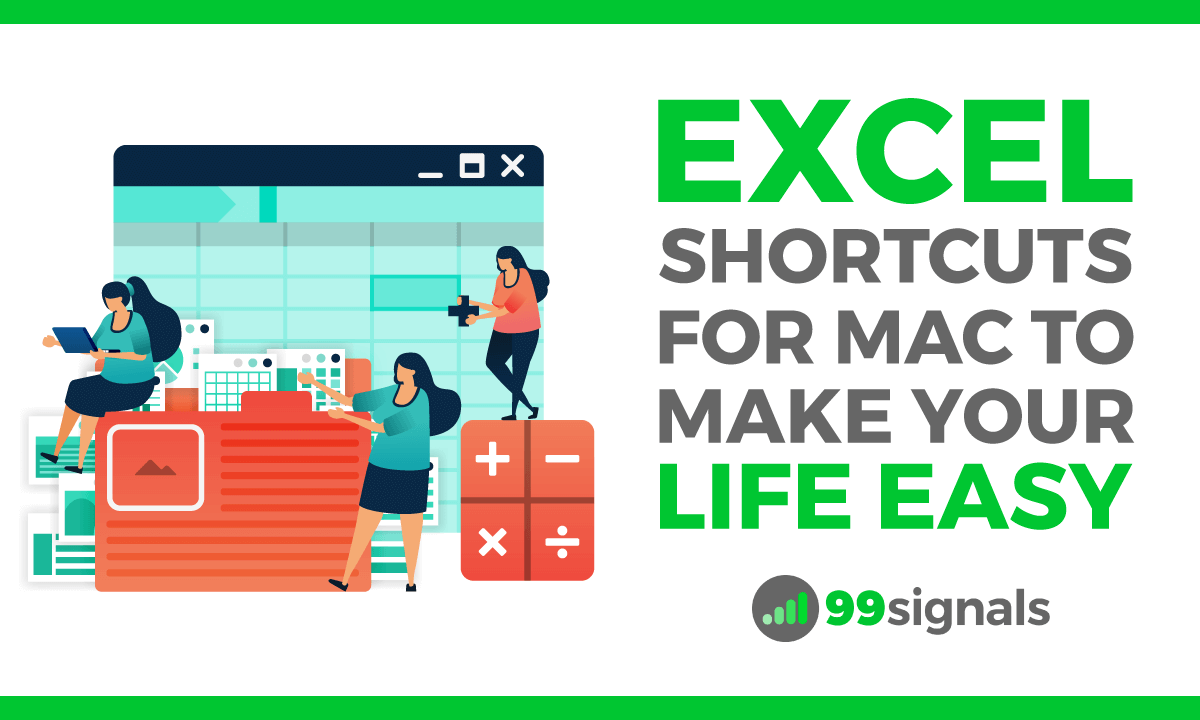
Many marketers who own a MacBook use Microsoft Excel every day, whether it’s to analyze data, create a pricing table, or to make a presentation to the client.
Creating reports in Excel is a laborious, time-consuming task. Wouldn’t it be better if you could spend a little less time navigating, formatting, and entering formulas for the data? Hence we’ve put together a list of keyboard shortcuts for Microsoft Excel.
[Exclusive Deals] 25 Best AppSumo Deals for Entrepreneurs & Bloggers
Although you can perform these manually, knowing these shortcuts will help you save some time and let you focus on things that matter.
Side note: Want to master Google advanced search operators to uncover a goldmine of marketing opportunities? We’ve got you covered! Check out our list of 38 essential Google search operators for SEOs and marketers.
Table of Contents
Excel Shortcuts for Mac to Help You Save Time
(Note: To access the F keys (F1–F12), you’ll have to hold the Fn key before pressing any F key — unless you’ve enabled those keys as standard function keys)
These simple shortcuts can help you navigate between workbooks, sheets, rows and columns.
- Shift + Enter = Move up through a selection
- Command + ↑ = Jump to the top of a column
- Command + ↓ = Jump to the bottom of a column
- CTRL + . = Jump to the corner of a selection
- Command + W = Close the active workbook window
- Command + Shift + F6 = Switch to previous workbook window
- CTRL + Tab = Switch to the next open worksheet
- CTRL + Shift + Tab = Switch to the previous open worksheet (Mac)
- F11 = Start a new chart sheet
- Shift + F11 = Insert a new sheet
- Command + Y = Repeat the last action
- CTRL + d = Fill selected cell with the content in the cell above selected cell
- CTRL + r = Fill selected cell with the content in the cell to the left of selected cell
Formatting Shortcuts
- Command + F = Find and replace values
- CTRL + Shift + % = Show all values as percentages
- CTRL + Shift + $ = Show all values as currency
- CTRL + Shift + ~ = Show all values in general number format
- Command + Option + 0 = Apply an outline border to selected cells
- Command + b = Apply or remove bold formatting to selected cells
- Command + i = Apply or remove italic formatting to selected cells
- CTRL + 9 = Hide selected rows
- CTRL + Shift + ( = Unhide selected rows
- CTRL + 0 = Hide selected columns
- CTRL + Shift + ) = Unhide selected columns
- CTRL + ; = Insert current date
- Command + ; = Insert current time
- Command + k = Insert a hyperlink
Recommended reading: 21 Movies Every Entrepreneur Should Watch for Inspiration
Selecting Rows & Columns
- Shift + ↑ [or] Shift + ↓ = Expand the selection by one cell either upward (↑) or downward (↓)
- Command + Shift + Arrow Key = Expand the selection to the last non-empty cell
- CTRL + [spacebar] = Select entire column
- Shift + [spacebar] = Select entire row
- Command + a = Select entire sheet
- Command + Shift + z = Select only the visible cells in the current selection
Formulas
- = (the ‘equals sign) = Start a formula
- Command + Shift + t = Insert AutoSum formula
- CTRL + u = Edit active cell
- CTRL + a = Display the Formula Builder after you type a valid function name in a formula
Others
- F7 = Open spelling & grammar check
- Shift + F2 = Insert a comment
- Command + Shift + s = Save your work as
Do you think we missed any useful shortcuts? Let us know in the comments section.
Related Articles
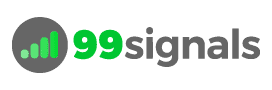

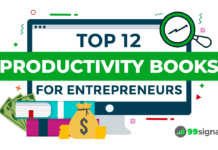
![Top 9 Productivity Extensions for Chrome [Infographic] Top 9 Productivity Extensions for Chrome [Infographic]](https://99signals.b-cdn.net/wp-content/uploads/2017/08/Productivity-Chrome-Extensions-2022-218x150.png)